FE Nautilus Scripts
CODE for some
'VIDEOtools'
Scripts
(FE = Freedom Environment)

FE Nautilus ScriptsCODE for some'VIDEOtools'Scripts(FE = Freedom Environment) |

|
FE Home Page >
FE Overview Page OR
FE Downloads Page >
FE NautilusScripts DESCRIPTION and CODE-MENU page >
This 'VIDEOtools' CODE Page
! Note !
More scripts may be added --- and NO DOUBT
many of the scripts here will need to be
touched up or revised occasionally.
(Video formats are a notoriously
'dynamic' area, even after 2010.)
< Go to Table of Contents, below. >
(SKIP THE INTRODUCTION)
|
INTRODUCTION to the In 2009, I finally 'took the plunge' and migrated my mail, bookmarks, etc. from a (main) Microsoft Windows machine to a (main) Linux machine. I have documented reasons why I went to Linux, along with install notes, on an Ubuntu Install notes page. I do a lot of web page development in which a lot of photos and other image files are processed (renamed, cropped if need be, down-sized, gamma-corrected if need be, thumbnailed, etc.). I found that I really missed the (free) Irfanview program available only for MS Windoze. I am not the only one in that regard. You can do a web search on terms like 'irfanview linux replacement image processing' and you will find many people who feel the same way. My search for image processing replacements is documented on the FE Nautilus Scripts DESCRIPTION and Code Samples page. Writing Nautilus scripts more than 'filled the bill'. After developing image processing Nautilus scripts, I accumulated other types of handy Nautilus scripts, whose source code is accessible via the 'FE Nautilus Scripts DESCRIPTION page' mentioned above. The 'FE Nautilus Scripts' are categorized into groups which are put in subdirectories of the directory $HOME/.gnome2/nautilus-scripts in the Gnome2-Nautilus desktop and file-manager environment. In the MATE-Caja desktop and file-manager environment, the 'Caja' file manager looks for 'Nautilus scripts' starting at the directory $HOME/.config/caja/scripts . The subdirectory names provide the names that Nautilus (or Caja) presents in its ' Scripts > ' submenus. The names of the FE subdirectories (the FE 'script group names' or 'category names') are shown by the Nautilus file manager as the names of the 'Scripts' submenus. The sub-directory names become names of 'sub-menus' of the FE Nautilus Scripts menu, in alphanumeric order, such as
as seen in the image of the FE Nautilus Scripts menu (old, 2010), below. |
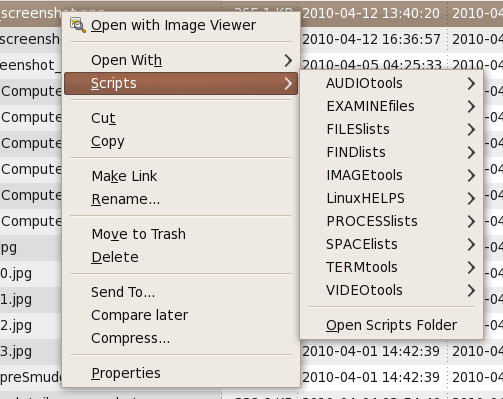
|
I have accumulated a family of 'VIDEOtools' scripts, as indicated in this (outdated, 2010) image of the FE 'VIDEOtools' sub-menu of the FE Nautilus Scripts menu.
(Poke this image link to see the menu cascade There are many more VIDEOtools' scripts now --- and the names are more descriptive. --- Below is a list of links to the source code of many of the FE 'VIDEOtools' Nautilus scripts. The names of the scripts are fairly descriptive of what they are meant to do. The comments in the scripts provide more detail on the purpose and methods of each script. Furthermore ... The four-part naming convention used for the FE Nautilus Scripts is explained on a FE Nautilus Scripts NAMING CONVENTION page. Be aware of the 'file safety/usage' considerations (no worries) posted near the bottom of the FE NautilusScripts DESCRIPTION page.
Video formats in the script names I have noted elsewhere in these 'FE Nautilus Scripts' web pages that video is a 'challenging' area --- for example, a command that seems to work on one type of movie file may not work on another type. There are three file formats involved in 'talkie' movie files
I have found that I get the best results when I specify all three formats for output files. So you will see abbreviations for all three format types in the filenames of many of the 'VIDEOtools' scripts below. Many of these scripts were put together from command strings that I found on the internet. Some of those scripts were put together because I thought I *MIGHT* find them useful someday --- BUT they may not have received any test runs. Many of those scripts are indicated by the string 'PRELIM' or 'TEST' in the filename of the script. I will remove 'PRELIM' from the filenames as I get an opportunity to test those scripts on actual media files.
NOTE ON OLD & NEWER VERSIONS of 'ffmpeg' Many of these VIDEOtools scripts use 'ffmpeg' and many were developed using a verion of 'ffmpeg' from around 2009. There have been some changes to 'ffmpeg' over the years to various parameter options of 'ffmpeg'. For example, some of these scripts were developed to use 'preset' files that were typically stored in '/usr' subdirectories on Linux systems. Some of these old scripts have the fully-qualified name of preset files coded in the script. Newer versions of 'ffmpeg' allow for a '-preset' parameter that can have values such as 'ultrafast' or 'superfast' or 'veryfast' or 'fast' or 'medium' or 'slow' or 'slower' or 'veryslow'. I have provided newer versions of some of these scripts, using a newer version of 'ffmpeg' (version 3.4.6) that was compiled around 2019. You can see those newer, tested-and-used VIDEOtools scripts in an 'UPDATED VIDEOtools (2024)' section below. These are VIDEOtools scripts that will probably be used more than the others. The VIDEOtools scripts make good use of the Zenity pop-up dialog utility to prompt for parameters like 'ffmpeg' 'preset' nick-names and top-right-bottom-left crop parameters. The scripts developed with a 2009-era (old) version of 'ffmpeg' (and other video utilities like 'mencoder') are in a large section BELOW the UPDATED-2024 section. Note that you MAY need to CHANGE a few 'ffmeg' parameters to get some of the old 2009-era scripts to run successfully with newer versions of 'ffmpeg'. Some of these old VIDEOtools scripts were developed to deal with old video-audio-container formats such as
Most of those old formats were used in the 2000 to 2015 time frame but are not used any more. Since about 2015, it appears that the most commonly used video-audio-container format has become H264 video (aka Advanced Video Coding) with AAC audio (aka Advanced Audio Coding) in an MP4 container. In these VIDEOtools scripts, output files in this format are named with '_h264-aac.mp4' as the suffix. Google has been promoting the use of the 'WebM' container format but it seems like H264-AAC-MP4 remains a popular video-audio-container format circa 2020-2024. |
|
How the code samples are presented Use the list-of-links (above) to go directly to the source code images. Click on a script name to see the script code in a separate window or tab of your web browser. This page remains in a window or tab for easy access. If you want to download the script code, 'right-click' on the script name, and, in a popup menu offered by your web browser, choose an option like ' Save Link Target As ... ' . Scroll down this page to look for keywords of interest in the script names. Alternatively, use the 'Find text' option of your web browser to look for keywords on this page. For example, when looking for examples of scripts using the 'ffmpeg' or 'mencoder' command, use a search keyword like 'ffmpeg' or 'mencoder'. Or when looking for scripts that involve cropping or clipping a video/movie file, use a keyword like 'crop' or 'clip'. |

|
Bottom of this To return to a previously visited web page location, click on the Back button of your web browser, a sufficient number of times. OR, use the History-list option of your web browser. OR ...
< Go to the start of the
|