FE Nautilus Scripts
CODE for some
'zMORE'
Groups of
Scripts
(FE = Freedom Environment)
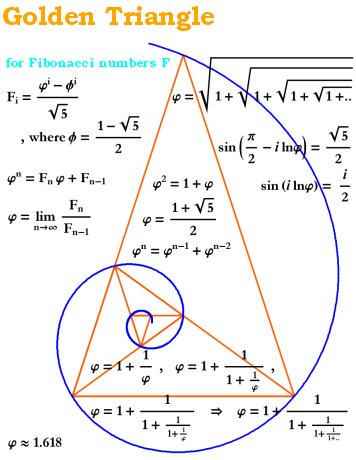
FE Nautilus ScriptsCODE for some'zMORE'
Groups of
|
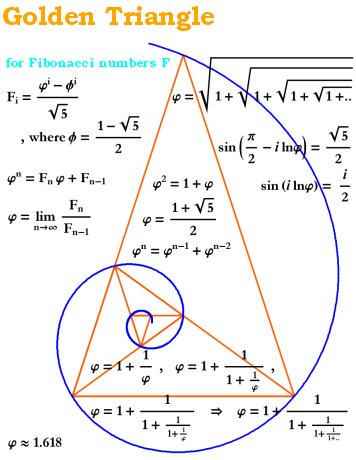
|
FE Home Page >
FE Overview Page OR
FE Downloads Page >
FE NautilusScripts DESCRIPTION and CODE-MENU page >
This 'zMORE' Scripts CODE Page
! Preliminary !
More scripts may be added --- and many of the scripts
here may be touched up or revised occasionally.
(These 'zMORE' categories and scripts are
very-preliminary and are subject to change.)
< Go to the List of Code-Links, below. >
(SKIP THE INTRODUCTION)
|
INTRODUCTION to the In 2009, I finally 'took the plunge' and migrated my mail, bookmarks, etc. from a (main) Microsoft Windows machine to a (main) Linux machine. I have documented reasons why I went to Linux, along with install notes, on an Ubuntu Install notes page I do a lot of web page development in which a lot of photos and other image files are processed (renamed, cropped if need be, down-sized, gamma-corrected if need be, thumbnailed, etc.). I found that I really missed the (free) Irfanview program available only for MS Windoze. I am not the only one in that regard. You can do a web search on terms like 'irfanview linux replacement image processing' and you will find many people who feel the same way. My search for image processing replacements is documented on the FE Nautilus Scripts DESCRIPTION and Code Samples page. Writing Nautilus scripts more than 'filled the bill'. After developing some image processing Nautilus scripts, I accumulated other types of handy Nautilus scripts, whose source code is accessible via the 'FE Nautilus Scripts DESCRIPTION page' mentioned above. The 'FE Nautilus Scripts' are categorized into groups which are put in subdirectories of the directory $HOME/.gnome2/nautilus-scripts in the Gnome2-Nautilus desktop and file-manager environment. In the MATE-Caja desktop and file-manager environment, the 'Caja' file manager looks for 'Nautilus scripts' starting at the directory $HOME/.config/caja/scripts . The subdirectory names provide the names that Nautilus (or Caja) presents in its ' Scripts > ' submenus. The names of the FE subdirectories (the FE 'script group names' or 'category names') are shown by the Nautilus file manager as the names of the 'Scripts' submenus. The 'feNautilusScripts' sub-directory names become names of 'sub-menus' of the Nautilus/Caja 'Scripts' menu
as seen in this (old, 2010) image of the FE Nautilus Scripts menu. |
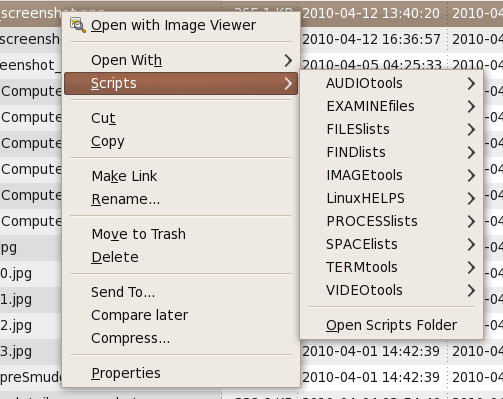
|
After accumulating many scripts in about 11 categories --- AUDIOtools to IMAGEtools to VIDEOtools --- I found that 11 categories was not enough. Although the scripts that I use on an almost daily basis are in those 11 categories, I found that I needed to add about 20 more categories (sub-directories). I established a 'zMORE' subdirectory (submenu) and put about 20 more subdirectories (sub-menus) under the 'zMORE' directory --- as indicated in this (outdated, 2011) image of the FE 'zMORE' categories sub-menu of the FE Nautilus Scripts menus.
(Poke this image link to see the menu cascade These 'zMORE' subdirectory names have been going through some changes --- and they may go through a few more. Some new categories have been added since the above image --- for example, 'HTMLtools' and 'MAPtools'. --- Below is a list of links to the source code of many of the 'zMORE' FE Nautilus Scripts. (Since many of the 'zMORE' categories have only one, two, or three scripts in them, I put links to ALL the 'zMORE' scripts on this one page.) The names of the scripts are fairly descriptive of what they are meant to do. The comments in the scripts provide more detail on the purpose and methods of each script. Furthermore ... The four-part naming convention used for the FE Nautilus Scripts is explained on a FE Nautilus Scripts NAMING CONVENTION page. Be aware of the 'file safety/usage' considerations (no worries) posted near the bottom the FE NautilusScripts DESCRIPTION page. |
|
How the code samples are presented Use the list-of-links (above) to go directly to the source code images. Click on a script name to see the script code. You can use the 'Back' button of your web browser to return to this page. If you want to download the script code, 'right-click' on the script name, and, in a popup menu offered by your web browser, choose an option like ' Save Link Target As ... ' . Scroll down this page to look for keywords of interest in the script names. Alternatively, use the 'Find text' option of your web browser to look for keywords on this page. For example, when looking for examples of scripts having to do with PDF files, use a keyword like 'pdf'. Or when looking for scripts that involve log files, use a keyword like 'log'. |
|
Bottom of this To return to a previously visited web page location, click on the Back button of your web browser, a sufficient number of times. OR, use the History-list option of your web browser. OR ...
< Go to the start of the
|