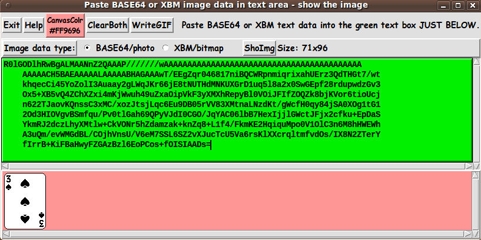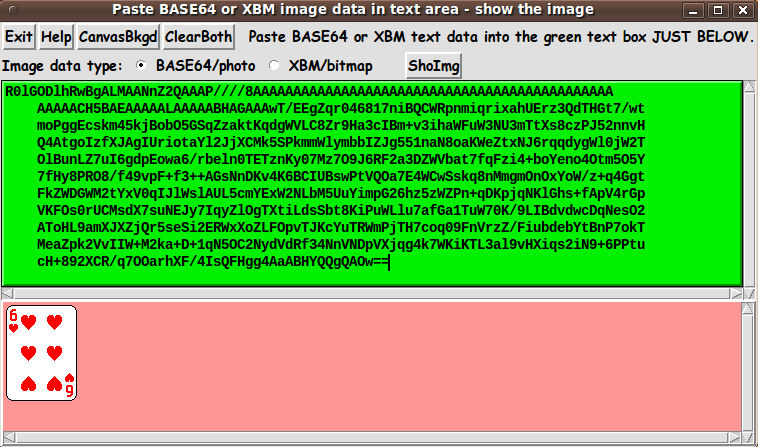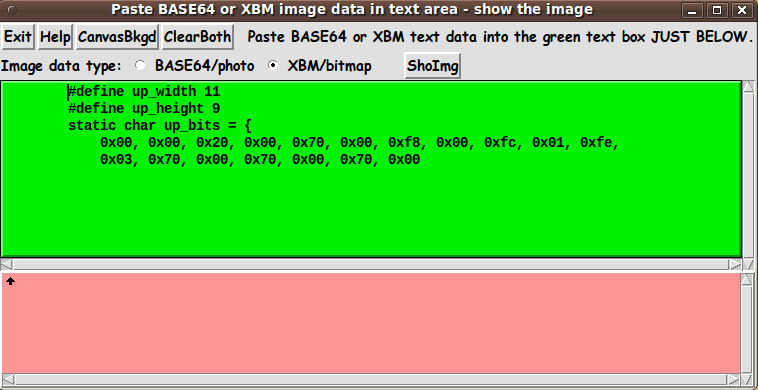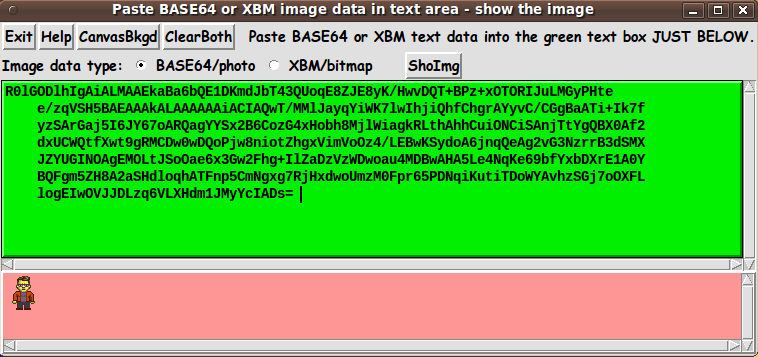|
That is a tiny, upward-pointing arrow in the pink canvas area.
When the GUI first pops up, the text (green) and canvas (pink)
areas are empty.
For the first image, I navigated to the wiki.tcl.tk
'Crazy Eights' page
(using my Seamonkey web browser running on old 2009-October Ubuntu,
'Karmic Koala').
Then I pasted the base64 code labelled '6h' (for 6 of hearts)
into the text area of the GUI.
A click on the 'ShoImg' button immediately showed the
6-of-hearts card image seen above.
For the second image, I navigated to the wiki.tcl.tk
'3D Hilbert Curve' page.
Then I pasted the XBM 'bitmap' code for an up-arrow into
the text area.
A click on the 'ShoImg' button immediately showed the
tiny black up-arrow seen above.
Originally, I did not have a 'ClearBoth' button on the GUI.
I would simply mouse-swipe all the text in the text widget
and hit the Backspace or Delete key to remove the text.
Later, I decided to add the 'ClearBoth' button to
clear both the text and canvas widgets with a single click.
Speaking of swiping-and-deleting text:
When you have base64 text in the text window, you can
delete chunks of base64 code at the bottom of the code.
When you click on the 'ShoImg' button, you will get a partial
image still shown in the text area.
So, for example, for the 6-of-hearts above, you can
remove a few lines of base64 code at a time, to slowly
erase the 6-of-hearts card from the bottom to the top.
CHANGING CANVAS BACKGROUND COLOR :
Originally, I had the canvas background color set to black.
When I first tested the XBM code (using the XBM code for
a small black arrow), I could not see the arrow.
I decided to make the background pink, because the
black bitmaps, typical of a lot of Tk scripts on the
'wiki.tcl.tk' site, would then show up quite well.
And it is unlikely that anyone will use
pink for one of their bitmap or base64 images.
Later, when I was adding the BASE64 and XBM radiobuttons and the
'ClearBoth' button, I decided I may as well make a 'CanvasBkgd' button,
so that the user can choose any background color (from among 16-million-plus
colors), to provide sufficient contrast to any image they might encounter.
Note that the Canvas-Color button calls on a color-selector-GUI script to set
the canvas background color.
You can make that color-selector script by cutting-and-pastin
the code from
'A non-obfuscated color selector GUI' page at the freedomenv.com site.
CAPTURING THE GENERATED IMAGE :
In most uses of this GUI, the user will probably just want to look at
the image briefly.
But in case the user might want to capture the image
... consider the following.
A screen/window capture utility (like 'gnome-screenshot' on Linux)
can be used to capture the GUI image in a PNG or GIF file, say.
If necessary, an image editor (like 'mtpaint' on Linux)
can be used to crop the window-capture image.
The image could also be pixel-edited --- say, to slightly change the image
captured in a GIF file.
In 'mtpaint', one can go into an 800%-zoom
mode to edit individual pixels easily.
I captured the images shown above using 'gnome-screenshot' and
'mtpaint'.
The 'Help' button on the GUI provides pretty complete and detailed help for
using the GUI --- including some of the information in the paragraphs above.
DESCRIPTION of the CODE
Below, I provide the Tk script code for this 'BASE64/XBM-data image viewer'
utility.
I follow my usual 'canonical' structure for Tk code for this Tk script:
|