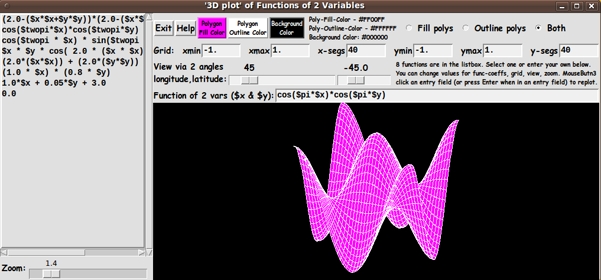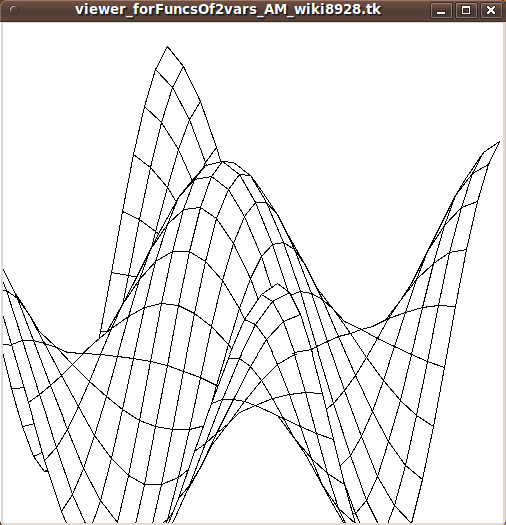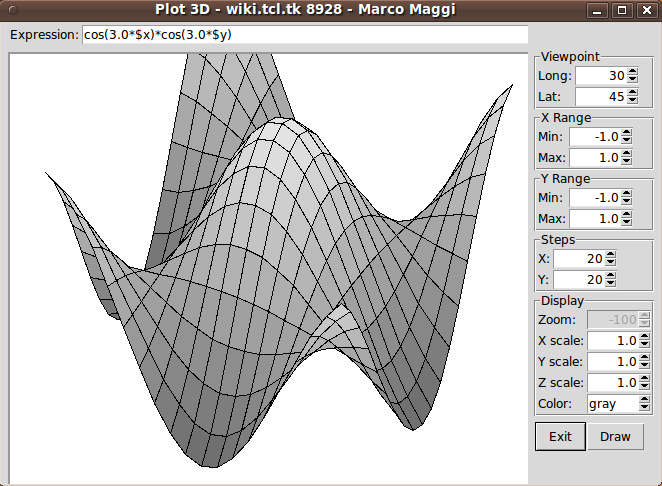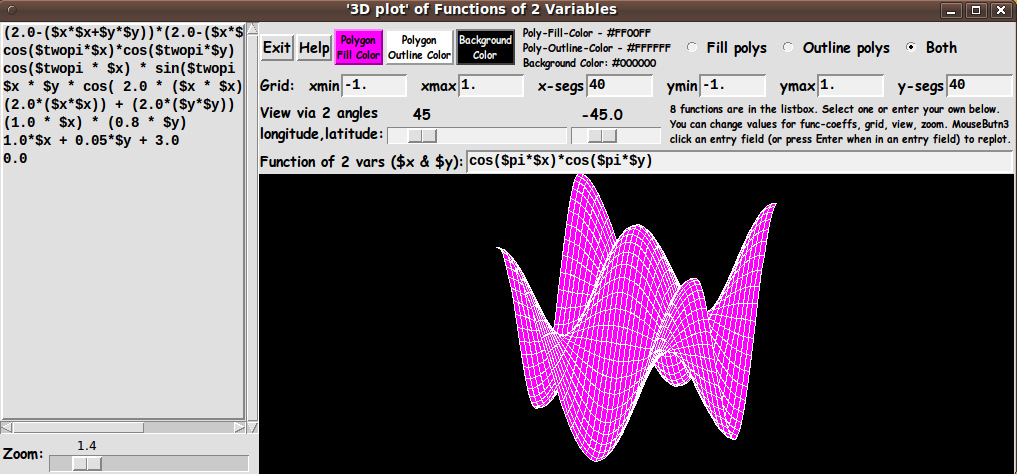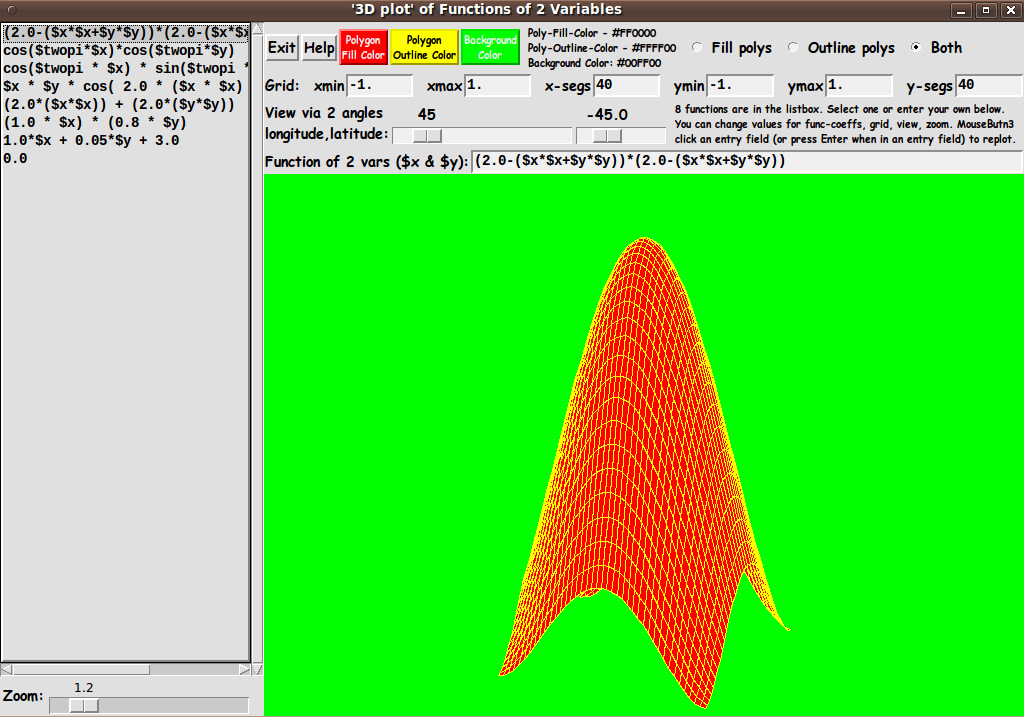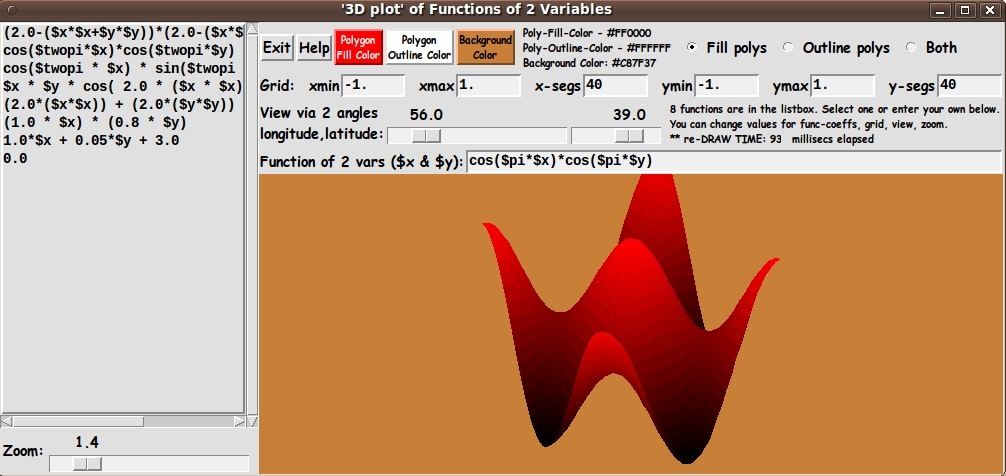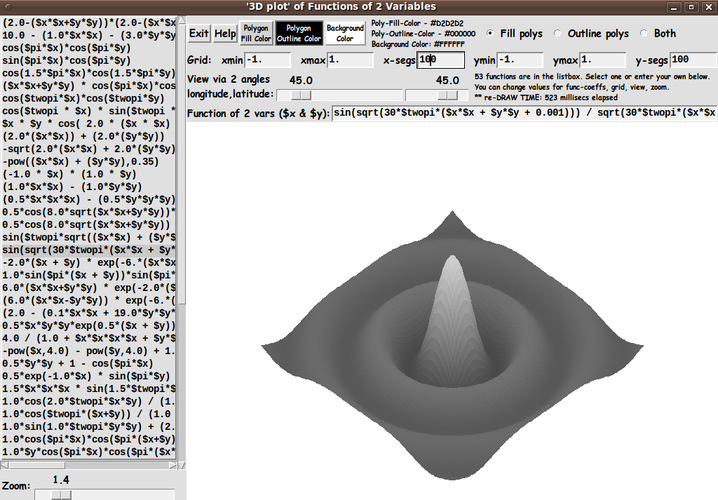|
(I moved the entry field for the function f(x,y) to the top of the GUI,
so that I could capture a smaller image with the entry field showing.)
You can see that MM provided about a dozen GUI widgets to make a
Tk script that is quite a bit more useful, without the user having
to edit the Tk script.
Some of the widgets he added :
-
MM provided a 'Draw' button to do the redraw after any changes via
the widgets he provided.
-
MM added a function entry field and some control capabilities
(mostly via spinboxes) --- such as adjustment of viewpoint
(via longitude and latitude angles), xy domain setting (min,max),
xy grid setting ('steps'), and some xyz scaling.
I found that keeping the function projection within the canvas (without
distorting the plot) to be a rather slow, multi-step process with the
MM script.
It seems the way to do that (and not distort the plot) is to change the x, y,
and z scales equally, via 3 spinboxes and then click the 'Draw' button.
This is rather tedious and slow.
In fact, by providing the 'Draw' button as the ONLY way
to redraw the plot after a change (esp. a viewpoint change),
it is impossible to rotate the plot quickly and smoothly --- and thus
investigate quickly whether the code is showing the surface correctly
(esp. the hidden polygons) no matter the 'view point'.
Furthermore, color control in the AM and MM scripts was rather sparse.
AM's function display was a wireframe --- black lines on a white background.
Although MM added some gray-shading of the polygons, there was no control of
canvas background color and very little control of the color of the polygons.
MM provided 3 color options - gray, white, green - with shading provided in
the gray case, based on z-height, NOT light source and angle of polygons to
the light source.
Also, MM did not provide an option to turn off the wireframe
(polygon outlines).
THE MATH:
The biggest problem that I had with the AM and MM scripts is that they
did not document some of the critical mathematical expressions that they
were using.
After a significant amount of web searching and book searching, I could not
find similar formulas to ones used by AM & MM --- for example, for
translation, rotation, and 2D projection.
In fact, after much web searching and book searching, I couldn't
find ANY decent COMPLETE presentation of formulas for projecting 3D points
in xyz-space onto a viewing plane determined from a given view direction
(given by longitude and latitude angles) --- especially a presentation that
applied fairly directly to this application --- plotting of a function f(x,y)
or a surface of that type.
There are, of course, general presentations of rotation matrices in various
books on 3D CG (computer graphics), but I could not find a presentation
that applied a general presentation to a more specific case like rotating and
projecting a 3D-plot of a function of 2 variables.
Most presentations in CG books gave an extremely cursory treatment of
going from a 3D rotation to a 2D projection, if any presentation at all.
Rather than trying to use the AM or MM formulas and their approach (that were
hard for me to 'crack'), I decided to derive an approach and set of formulas
myself.
If I could do so, then I would understand the formulas and their
application methods and limits much better.
MY GOALS:
I decided to make a similar utility to the AM-MM 3D plot utility --- but
with more complete documentation of the methods used --- and with a few added
'bells and whistles'.
Below are listed some features of my script versus the MM script.
1) ROTATION METHOD:
MM allowed the user to specify latitude and longitude angles to specify
the view direction. I do the same.
However, instead of spin-boxes, I use Tk scales so that setting
the 2 view angles can be done more quickly and redraw is more immediate.
I use 'button1-release bindings' on the 'scale' widgets to cause
the redraw as soon as a scale change is complete.
(I may eventually add bindings to mouse events on the canvas,
like <Motion>, so that the view rotation can be done
even more quickly and conveniently.
This would be similar to rotate/zoom/pan controls that Mark Stucky provided
in a 3D model viewer that he published at wiki.tcl.tk/15032.)
2) FUNCTION ENTRY:
In addition to having an entry field for the function f(x,y),
I added a 'listbox of sample functions' on the left of the GUI.
Clicking on a line in the listbox puts a function in the entry field.
This provides a way of providing some interesting functions that a user can
quickly try (and alter), instead of the user spending time trying to think of
functions to try.
By using the listbox with scrollbars, an essentially unlimited number of
interesting functions could be supplied eventually.
3) COLOR CHOICES:
I allow color choices for the
- polygon fill color
- polygon outline color
- canvas background color
from among 16 million colors, each.
4) DISPLAY OPTIONS:
I provide 3 radiobuttons by which polygon fill, outline (wireframe
display on the canvas background color), or both (fill and outline)
can be specified.
5) ZOOM OPTION:
I provide a 'zoom' Tk scale widget, by which the plot can easily be resized,
down or up --- to make sure the entire plot can be seen on the canvas.
Like with the 2 scales for the longitude-latitude view angles,
I use a button1-release binding on the zoom scale to cause the
redraw as soon as a scale change is complete.
6) MATH APPROACH:
I have derived a set of formulas based on a Ry * Rz rotation
matrix approach where Rz is a (longitudinal or 'yaw') rotation
about the 'global' z-axis that is applied to each 3D point
(x,y,z=f(x,y)) --- and then Ry is a (latitudinal or 'pitch')
rotation about the 'global' y-axis --- where z is up,
y is to the right, and x is out of the screen.
(No 'roll' around the x axis ... too disorienting.
'Roll' is for fighter jet simulations and for emulating
a modern cork-screw, turn-me-upside-down roller coaster ride.)
I may publish a discussion of the mathematical details, complete with
illustrative diagrams, on another web page --- since such
discussions seem so hard to find.
(I challenge anyone to find a discussion that applies
directly and completely to this application --- and
that takes you right up to the point of providing pseudo-code.)
The derivation/walk-thru has been instructive to me.
The concepts and techniques will probably be useful for
other 3D Tk-script projects --- such as viewing of
terrain surfaces and examining 3D models (composed of
triangular polygons).
SCREENSHOT of the GUI:
In aiming to accomplish these goals, I ended up with the GUI seen in
the following image.
|