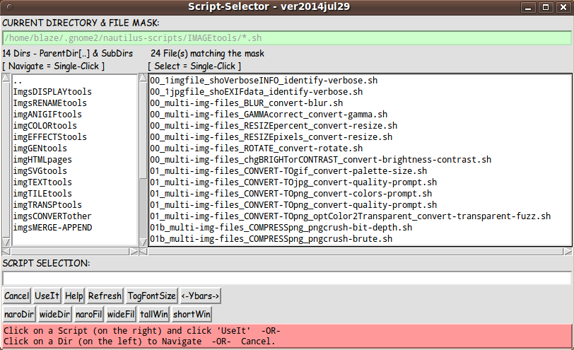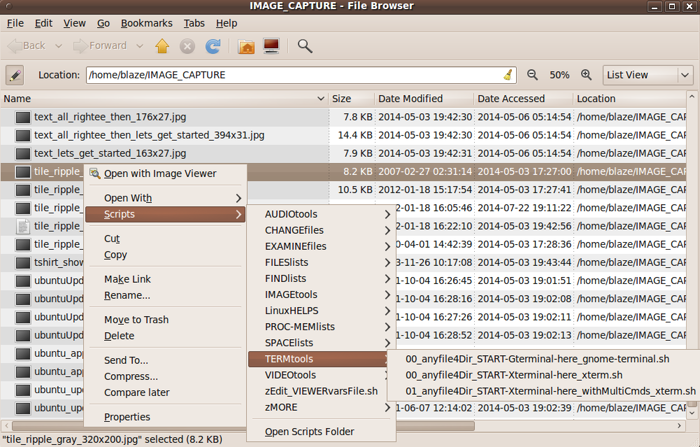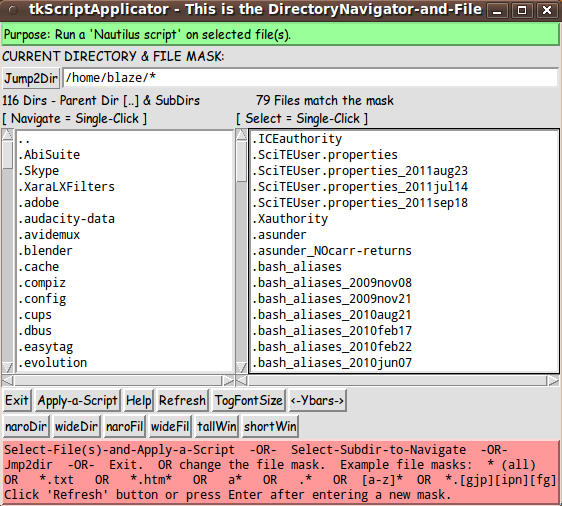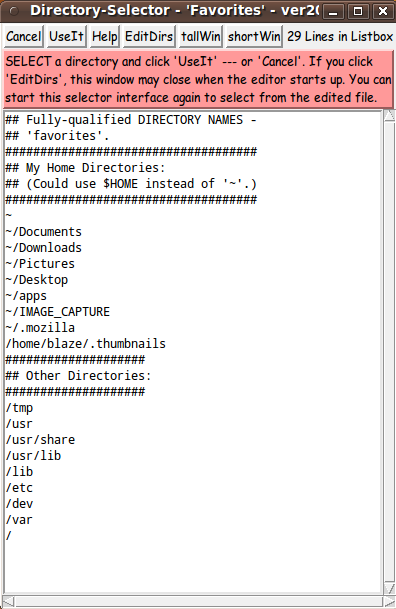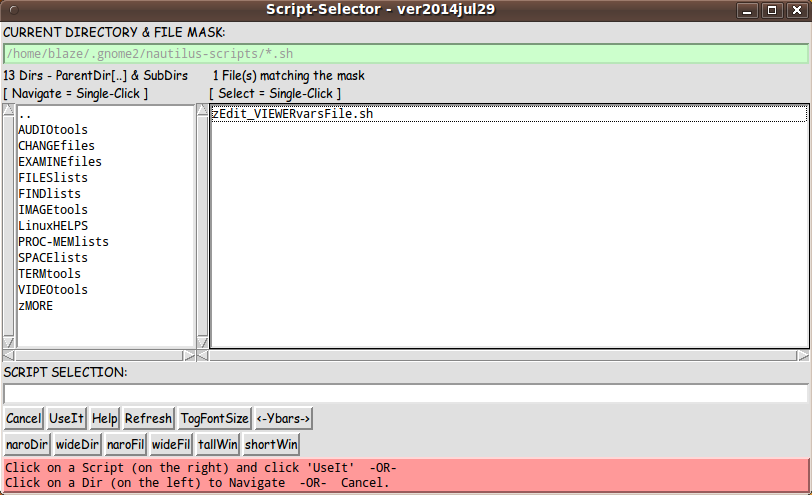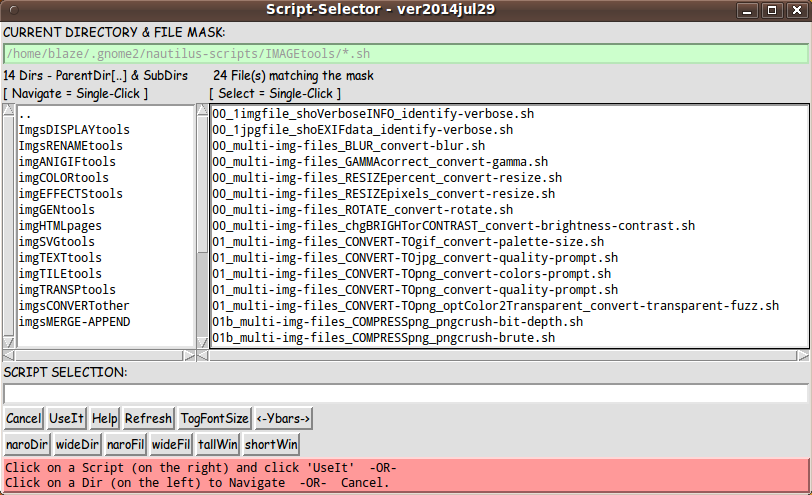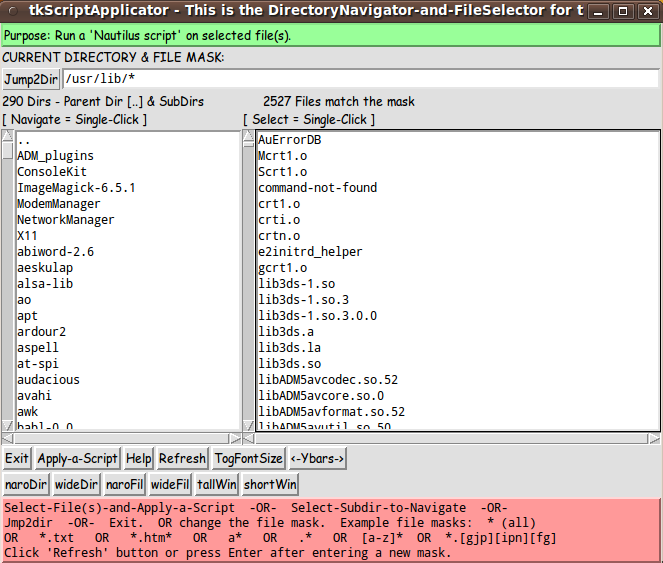|
In this case, I right-clicked on a file in the Nautilus window and the
Nautilus menu popped up with the 'Scripts >' option showing in the
menu.
By simply moving the mouse cursor over that 'Scripts' line,
another menu in the cascade opens up showing names of Nautilus scripts
and/or names of sub-directories containing Nautilus scripts.
(In Gnome 2, Nautilus assumed that the hierarchy of scripts started
at the directory $HOME/.gnome2/nautilus-scripts.)
In my setup, subdirectory names like the ones listed above showed up.
I moved the mouse cursor over the 'TERMtools' category (sub-directory name)
and another menu in the cascade opened up --- showing the names of the several
scripts in the 'TERMtools' category.
At that point, I could have clicked on the name of one of the scripts.
The script would have started up and the menu cascade would disappear.
For example, I could have clicked on the script named
00_anyfile4Dir_ START-Gterminal-here_ gnome-terminal.sh
That script, as the name suggests, does not use the filenames
passed to it, other than to determine the directory name that
contains the selected file.
That directory name is used to start up a terminal window
with a shell prompt that is positioned at that directory
as the 'current working directory'.
As the script-name suggests, the script starts up a 'Gterminal',
using the 'gnome-terminal' command.
THE RUB
Here's the rub.
Around 2010, the developers of the
Gnome desktop environment came out with
Gnome 3.
They took a view of the desktop environment that essentially
threw out what they considered a lot of bathwater --- but
that bathwater included many babies.
In trying to 'super-simplify' the user interface, the Gnome3
developers made it difficult to use the file manager efficiently.
The Nautilus 2.28 file-manager that I was using suffered some
major 'regressions'.
Some of the handy features of the Nautilus right-click
menu were deemed no longer worth supporting.
For example,
the 'Open With > Other Application ...' option of the menu no longer
worked in releases of Nautilus soon after the 2.28.1 version.
Not only Nautilus 3.x versions lacked formerly provided handy
capabilities, but even some 2.x versions after 2.28.1 suffered
'regressions'.
I became concerned about the loss of capabilities, especially
the likelihood of loss of the 'Nautilus scripts' capability
--- which was never even mentioned
in press-releases, articles, reviews, etc. about Gnome 3.
I was not the only one concerned about the abandonment of
many 'productivity features'.
Some Gnome 2 users in Argentina were so concerned that
they forked the Gnome 2 desktop environment
(with the Nautilus file manager that is central to that environment)
to a new
MATE (MAH-tay) desktop environment.
They forked the Nautilus file manager to a
file manager called 'Caja' (CAH-hah, Spanish for box).
(The 'Caja' file manager looks for 'Nautilus scripts' starting at
the directory $HOME/.config/caja/scripts.)
Unfortunately, they forked Caja from a 2.x release that already included
some regressions.
At that point, I realized that I could no longer depend on either
Gnome 3 developers or MATE developers to preserve the 'Nautilus scripts'
capability.
I realized that I could develop my own file(s)-selector --- along
with a script-selector --- using Tcl-Tk to make the GUI's.
In fact, around 2011, I created a system that I called 'feHappyScripts',
as one of the subsystems of my Freedom Environment systems, available
(for free) at www.freedomenv.com.
I rushed that system out, because I wanted the comfort of knowing
that I could devise (and use) a Tcl-Tk system that provides the
'Nautilus scripts' capability.
That 'feHappyScripts' system is quite rough around the edges. It
was basically a 'proof of concept' with a lot of unpolished code.
Even though it was unpolished, I was pleased to see that the Tk
GUI listboxes could be filled with filenames even faster than
the Nautilus file manager could present the names.
For example, for directories containing more than 1,500 files,
the filenames came up in a fraction of a second, whereas
Nautilus took more than 5 seconds to complete showing the names.
This page is meant to provide a more polished implementation of
a 'Nautilus scripts' capability --- using a few file-selector
Tk scripts.
For one thing, in my first pass at this, I used the 'ls -Ap' command
to get the file lists with which to put directory names and
'regular' file names in the GUI's.
This time around I eventually decided to use the Tcl 'glob'
command.
Furthermore, my first pass did not handle 'symbolic link'
files --- for directories or for 'regular' files.
This time around, I wanted to at least make an attempt to
handle 'symbolic links' --- even 'broken' links.
So here is a 'tkScriptApplicator' mini-system.
THE GOALS
My two main goals for the 'tkScriptApplicator' mini-system
were to provide two main Tk GUI scripts:
-
a main 'file(s)-selector' Tk script
-
a 'script-selector' script, to be called by
the 'file(s)-selector' GUI
In the process of developing the 'file(s)-selector' Tk script, I found
that I needed one more Tk script:
This 'directory-selector' script was to also provide the option
of editing a list of 'favorite directories'.
The two main Tk GUI's of this utility (the 'file(s)-selector' and the
'script-selector') could be implemented in many different ways.
For example, a SINGLE listbox could be used to hold both
sub-directory names and filenames of a 'current directory'.
But I decided to use a TWO-listbox layout --- ONE listbox for
sub-directory names and ONE listbox for 'regular' filenames.
I was influenced in this by a file-selector GUI that was used
in a CAD/CAM/CAE system called 'I-DEAS' that was developed by
SDRC (Structural Dynamics Research Corporation) of Milford, Ohio
--- around 1990 to 2003.
(SDRC and the I-DEAS software was eventually acquired by the company
that developed the Unigraphics CAD/CAM/CAE software, around 2003 ---
and Unigraphics was eventually acquired by Siemens, around 2008.)
In both the 'file(s)-selector' GUI and the 'script-selector' GUI,
the TWO listboxes are side-by-side:
and
I should point out here that I was not especially interested in coming
up with a 'beautiful utility'.
I just wanted a utility that would make sure that I had a
'Nautilus scripts' capability --- a capability that
is not subject to the whims and regressions of the Gnome 3 developers.
I am certainly interested in making pretty GUI's --- as my pages on
and
have indicated.
But at this time, I am satisfied to implement the 'functionality', and let
the 'beauty' go for a later date (when I have more beauty tools/code at hand).
SCREENSHOTS OF THE GUI's
On the basis of considerations mentioned above, I ended up with the several
GUI's seen in the following several images.
The 'file(s)-selector' GUI :
|