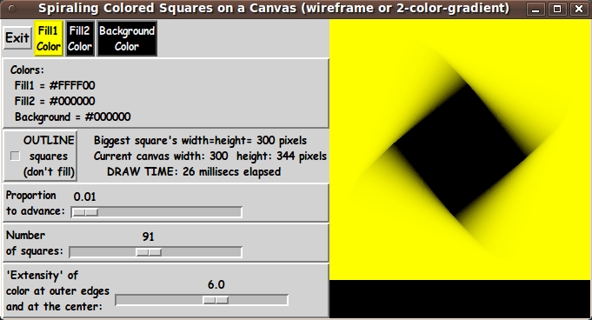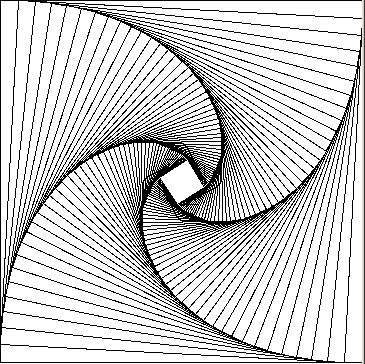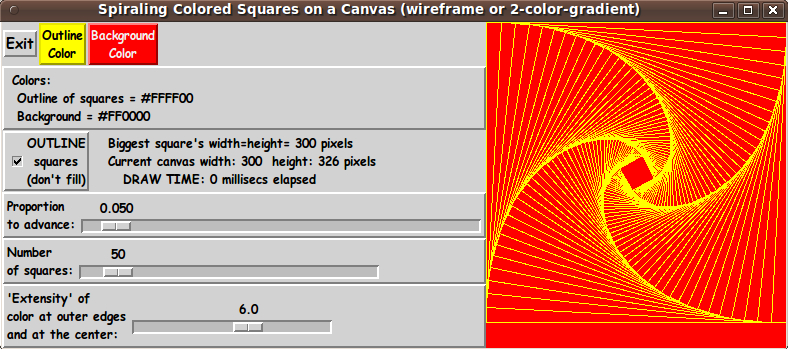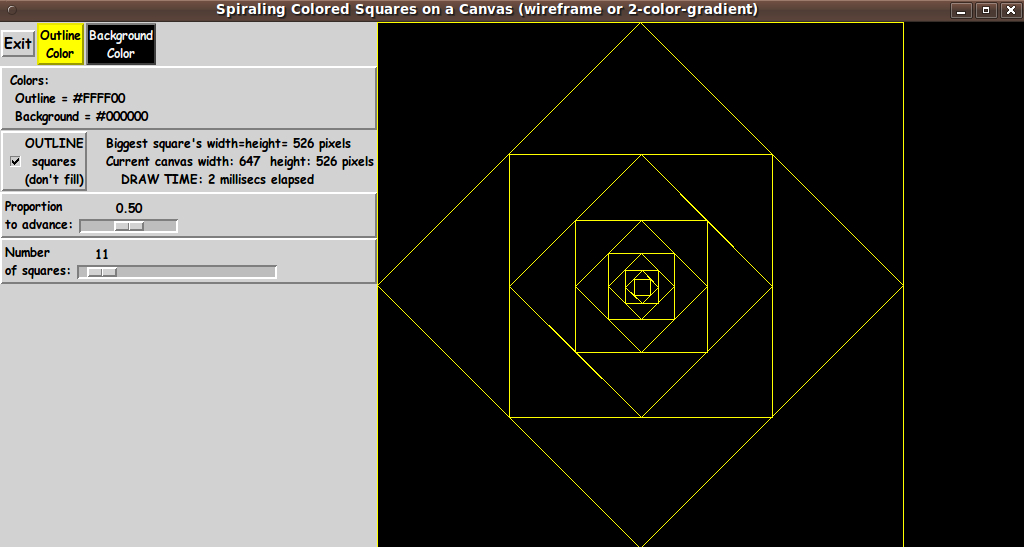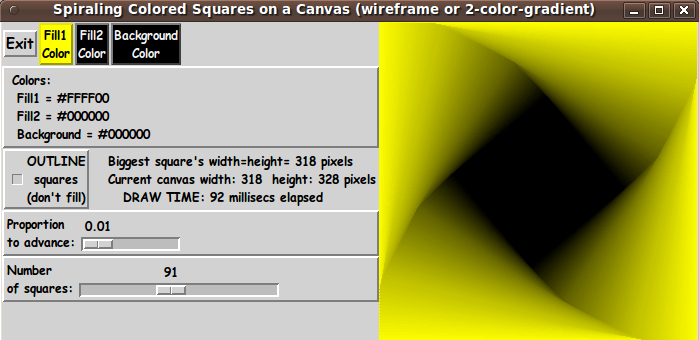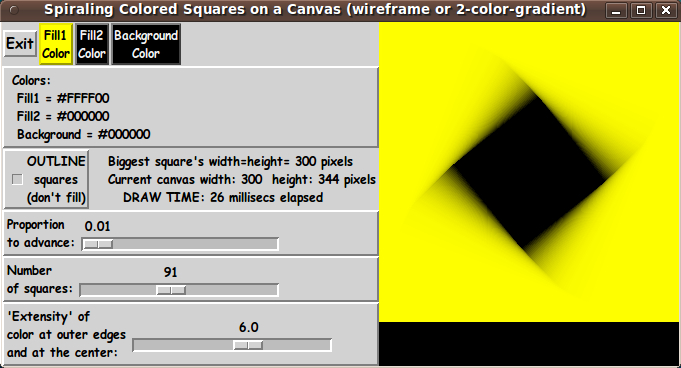|
The Tcl-Tk code that is adapted from Ammeraal's SQUARES C-code is in
the proc 'ReDraw'.
Note that Ammeraal hard-coded the values for p (what I call
'Proportion to advance') and N (the number of squares
to draw). I allow the user to change those 2 parameters via a couple
of scale widgets on the GUI.
Ammeraal also fixed the size of the starting square. With this GUI,
when the window is re-sized, the canvas is re-sized accordingly,
and the initial square size is determined from the current canvas size.
---
One interesting feature of this GUI is that when the user 'turns off'
the 'Outline' option via the checkbox, the GUI changes --- an additional
color button is added to the row of buttons at the top of the GUI.
This is to allow the user to specify a 2nd color for the color-gradient
in the 'fill' mode of drawing the squares.
I originally had all the buttons showing, but the button labelling was
rather confusing and the extra button when in 'outline' mode was also
rather confusing.
So I decided to make the buttons change according to
the setting of the 'outline checkbutton'.
The Tk 'pack forget' command is used to implement to hiding/showing
of the extra color button.
Comments in the Code
It is my hope that the copious comments in the code will help Tcl-Tk
coding 'newbies' get started in making GUI's like this.
Without the comments, it might not be clear the purpose of some
of the code --- for example, how the 'pack forget' command is being used
to hide/show the additional fill-color button.
Without the comments, potential young Tcler's might be tempted to
return to their iPhones and iPads and iPods --- to watch videos of
people being bashed to the street by large vehicles.
The Tcl-Tk CODE
Here is a link to CODE for the script
'draw_squares_spiral.tk'.
With your web browser, you can 'right-click' on this link ---
and in the menu that pops up, select an item like
'Save Link Target As ...' --- to save this file to your
local computer.
Then you can rename the file to remove the '.txt' suffix.
Make sure that you have execute permission set on the file ---
in order to execute the script.
An example of using a
spiraling-squares color-shaded-image
Here is an image that I made from one of the yellow-to-black
spiraling-squares images above --- by making black transparent,
and overlaying the image over a photo image.

To make this image, I actually used my 'Title Block' utility, whose
code I posted at a wiki.tcl.tk page, and later on this freedomenv.com site, at
A GUI for making 'Title Blocks' . . . with text, fonts, colors, images.
The exact sequence of steps that I followed are:
-
I used the 'mtpaint' image-editor program (on Linux) to crop the canvas image from
the spiraling squares (yellow-to-black) GUI window capture above.
-
I used one of my 'feNautilusScripts', which uses the ImageMagick command 'convert',
with '-transparent' and '-fuzz' options, to make a transparent GIF, using black as
the color to make transparent.
-
I converted a JPEG photo of a face to a 256-color GIF file, again using one of my
'feNautilusScripts', which uses the ImageMagick command 'convert', with '-palette 256',
to make a GIF file from the photo.
-
I started up my 'TitleBlock' utility and imported first the face-GIF and dragged that
image to the middle of the canvas. Then I imported the yellow-shaded-GIF and dragged it
over the face-GIF image.
-
Then I did a screen capture of the 'TitleBlock' GUI with the 'gnome-screenshot' utility,
on Linux.
-
I took the captured image, in a PNG file, into the 'mtpaint' image-editor program to
crop it. I saved the cropped image as a PNG file.
-
I have found the PNG files from 'mtpaing' to be quite large. So I used
another of my 'feNatuilusScripts', which uses the ImageMagick command 'convert',
with '-quality 92', to make a '.jpg' file from the framed-photo image.
It looks like a lot, but it only took a couple of minutes, thanks to my
'feNautilusScripts' and the 'TitleBlock' utility --- as well as
thanks to 'mtpaint' and 'gnome-screenshot'.
Some Next Steps
At the end of each chapter of Ammeraal's book, he presents some exercises.
At the end of the first chapter, he proposes "Write a program to draw a great
number of triangles inside each other similar to the way in which the squares
are drawn in the program SQUARES".
If I were to take on such an exercise, I think it may be more useful to
draw pentagons, hexagons, or octagons.
They would be more useful as photo frames and backgrounds for
logos/icons/webpage-titles.
There are other interesting examples in the Ammeraal book ---
especially in the area of 3D graphics.
I may use some of those examples as food for thought for
various 3D Tk GUI's.
|