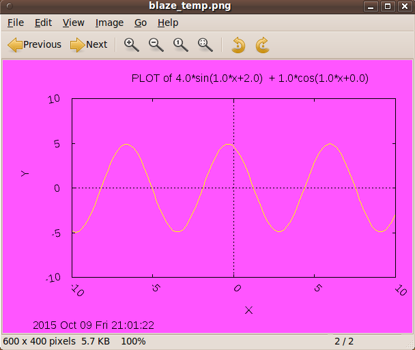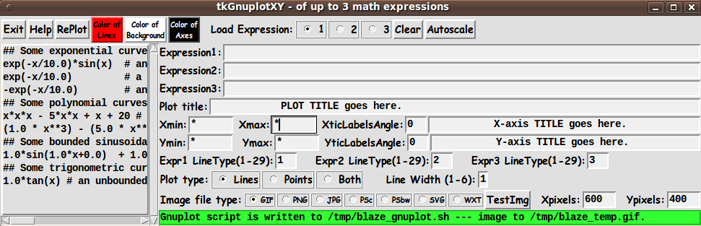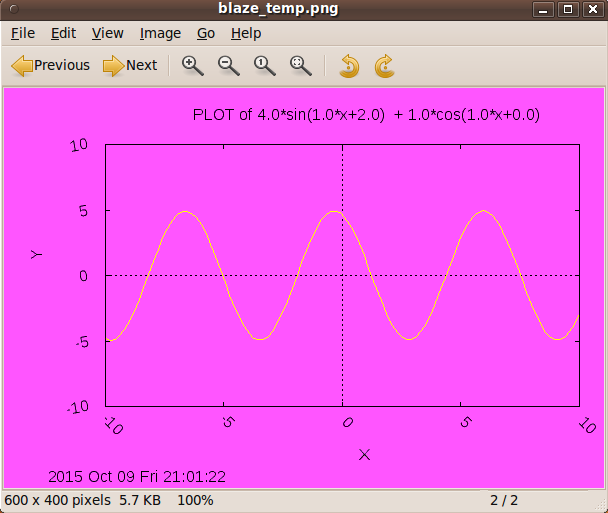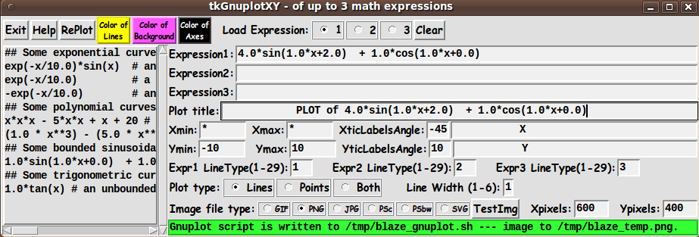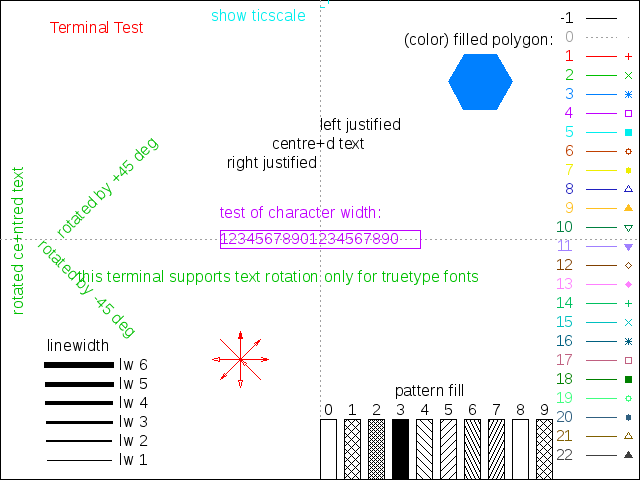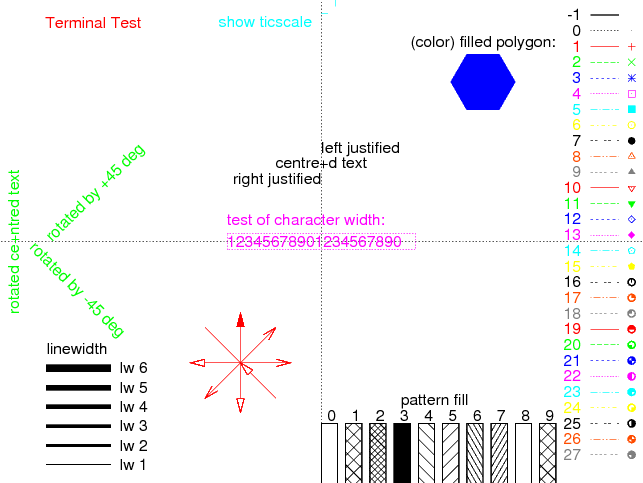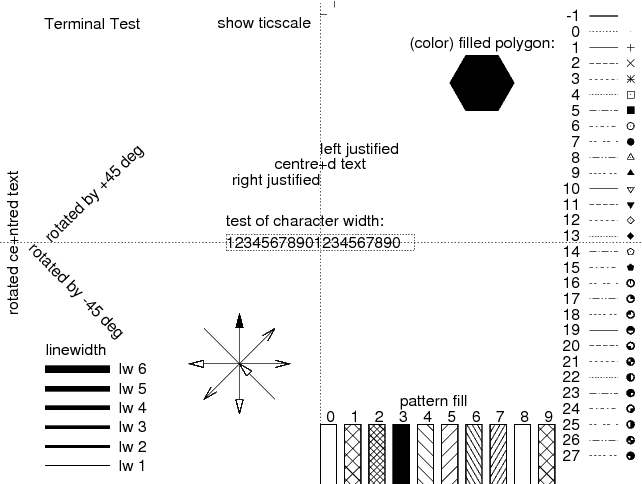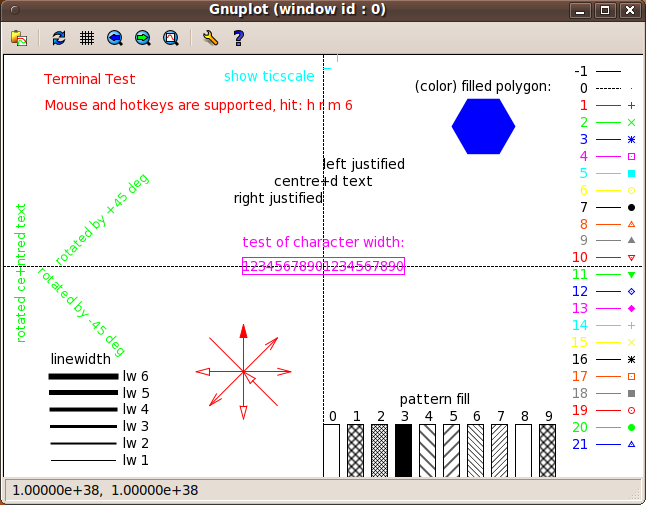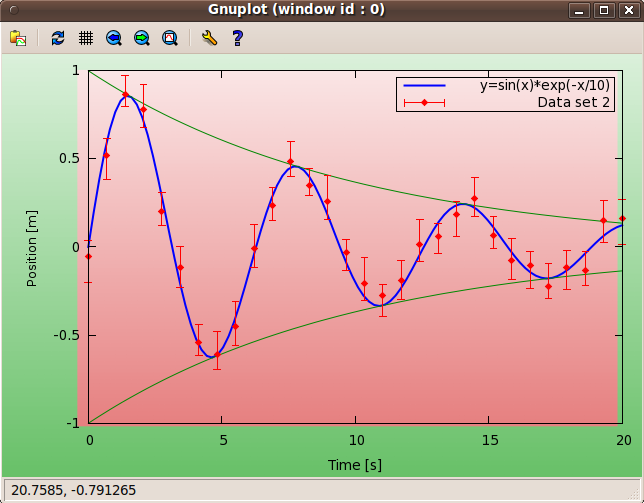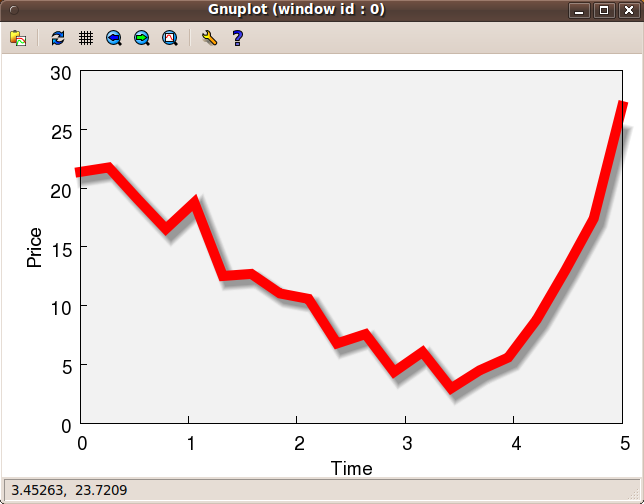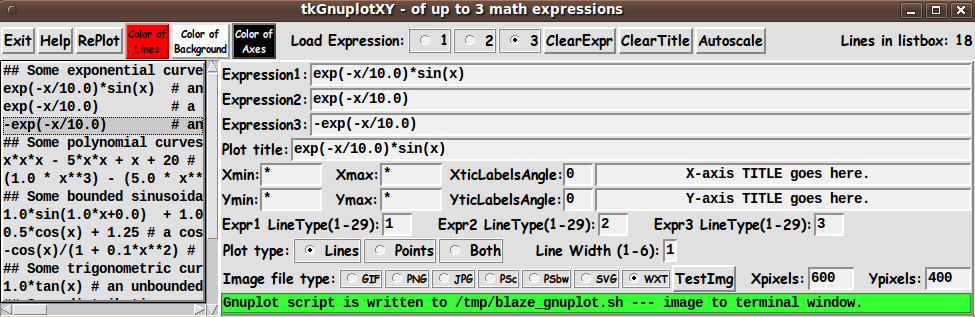|
This Tk coding structure is discussed in more detail on the page
A Canonical Structure for Tk Code --- and variations.
This makes it easy for me to find code sections --- while generating
and testing Tk scripts, and when looking for code snippets to
include in other Tk scripts (code re-use).
Experimenting with the GUI
As in all my scripts that use the 'pack' geometry manager (which
is all of my 100-plus Tk scripts, so far), I provide the four main
'pack' parameters --- '-side', '-anchor', '-fill', and '-expand'
--- on all the 'pack' commands for the frames and widgets.
I think I have found a good setting of the
'-side', '-anchor', '-fill', and '-expand' parameters on
the 'pack' commands for the various widgets of this GUI.
In particular ...
The math-expressions, plot-title, and axis-titles entry widgets
expand/contract appropriately when the window size is changed
--- and button and label widgets stay fixed in size and
relative-location as the window size is changed.
Furthermore, radiobuttons and entry fields for axis-limits,
line-width/types, and pixel-sizes stay fixed in size.
If anyone wants to change the way the GUI configures
itself as the main window size is changed, they can experiment
with the '-side', '-anchor', '-fill', and '-expand' parameters
on the 'pack' commands for the various widgets --- to get the
widget behavior that they want.
---
Additional GUI experimentation:
You could change the fonts used for the various GUI widgets.
For example, you could change '-weight from 'bold' to 'normal' ---
or '-slant' from 'roman' to 'italic'.
Or change font families.
In fact, you may NEED to change the font families, because
the families I used may not be available on your computer ---
and the default font that the 'wish' interpreter chooses may not
be very pleasing.
Furthermore, there are variables used to set geometry parameters
of widgets --- parameters such as border-widths and padding.
Feel free to experiment with those parameters as well.
---
Note that the 3 'Color' buttons call on an RGB color-selector-GUI script
to set the colors.
You can make that color-selector script by cutting-and-pasting the code from
the page offering
'a non-obfuscated color selector GUI', on this site.
Some features of the code
There are plenty of comments in the code to describe
what most of the code-sections are doing.
See the 'PROCS' section of the code to see the code in all the procs
that are used in this Tk script.
The main plotting code is in the proc 'replot'.
See the comments in that proc for details on how the plotting
is implemented by creating a 'gnuplot' script of commands
to pass to the 'gnuplot' program.
Here is a list of the procs in this Tk script:
- listboxSelectionTOexprField
- clear_expr
- set_autoscale
- replot
- display_test_img
- edit_inputs
- getset_color
- update_color_button
- popup_msgVarWithScroll
Although it may sound like stating the obvious, it is probably worth
mentioning that the 'listboxSelectionTOexprField' proc is called by
a button1-release binding on the listbox --- and
the 'replot' proc is called by the 'RePlot' button --- and the
'getset_*_color' procs are called by the 'Color' buttons.
In a late addition to the GUI, I added the 'clear_expr' and
'set_autoscale' procs.
The 'clear_expr' proc is called by the 'Clear' button, and
the 'set_autoscale' proc is called by the 'Autoscale' button.
The 'update_*_color_button' procs are called near the bottom of the
Tk script to initialize the GUI, after initializing some color variables.
And those 'update' procs are also called in the 'getset_*_color' procs.
Just a few more comments on some 'features' of this script:
-
EditInput:
The 'edit_input' proc is called by the 'replot' proc to check
the entries on the GUI --- that they are the proper numeric type,
in the proper range, etc.
If there is an exception, the 'popup_msgVarWithScroll' proc
is used to popup a message to the user.
The 'popup_msgVarWithScroll' proc is also called by the 'Help' button
to show the text in the 'HELPtext' variable, which is set at the
bottom of the script.
-
Output Display:
'gnuplot' typically renders the plot into an output file in a fraction
of a second.
Some 'viewer' variables are used in this Tk script to set the
viewer program to use for the various output types. I have
set variables as follows:
- set GIFviewer "/usr/bin/eog"
- set PNGviewer "/usr/bin/eog"
- set JPGviewer "/usr/bin/eog"
- set PSviewer "/usr/bin/evince"
- set SVGviewer "/usr/bin/inkscape"
where 'eog' is the 'Eye of Gnome' image file viewer utility.
'evince' is a PDF and Postscript file viewer.
Inkscape is an SVG editor. Inkscape is slow to open.
It might be just as fast to use a web browser,
like Firefox, as the SVG viewer.
Comments in the Code
It is my hope that the copious comments in the code will help Tcl-Tk
coding 'newbies' get started in making GUI's like this.
Without the comments, potential young Tcler's might be easily frustrated
and be tempted to return to their iPhones and iPads and iPods ---
to watch a politician try to speak in complete, sensible sentences
--- and fail repeatedly. (Who elects these people?)
The Tcl-Tk script CODE
Here is a link to CODE for the script
'tkGnuplotXY_upto3mathExpressions.tk'.
You may find it instructive to see the variables set, in
an 'Additional GUI Initialization' section near the
bottom of the Tk script --- above the setting of the 'HELPtext'
variable at the very bottom of the script.
That section is where you can reset the viewers to be used,
and change the middle-names and directory locations for
the output files (gnuplot script and image files).
The 'HELPtext' variable is set at the bottom of the script
so that it can display the values of some of the variables
that were set --- for example, the filename that was
set for the output 'gnuplot' script file --- and the
'filename-prefix' that was set to be used in creating the
name of an output gif/png/jpg/ps/psbw/svg file.
Of course, if you need to change a directory name or
want to change a middle-name for these files, you can
simply change the 'set' statements that affect those names.
Other 'gnuplot' utilities
This is the second of several 'gnuplot front-end' utilities
that I plan to write.
Other Tk 'gnuplot front-end' scripts that may follow are:
-
bar chart, created from data in a file
-
math expression 3D-surface-plot, created from an expression entered
on the GUI
-
points and/or lines xy-plot, created from data entered on the GUI ---
for the case of a small number of points to plot, and the user does
not want to take the time (or whatever) to put the data in a file
-
a many-y-values xy-plot, created by selecting many columns of data,
say, up to 10, from a text file containing columns of data ---
extracting text-strings from the file, strings that are names that can be used
for a plot 'key' (legend) for the many lines on the plot.
A Sample 'Run':
Below is output from one of my test runs.
|