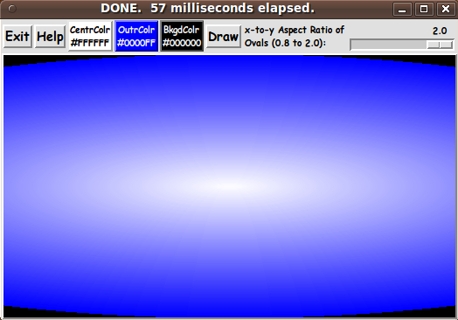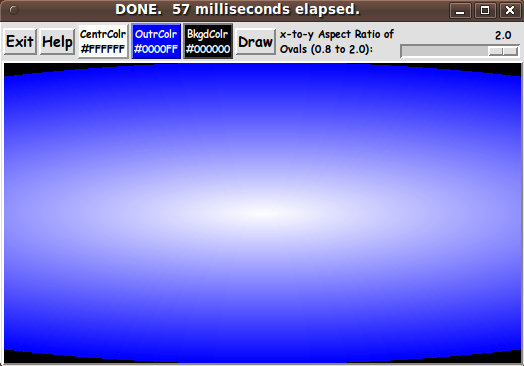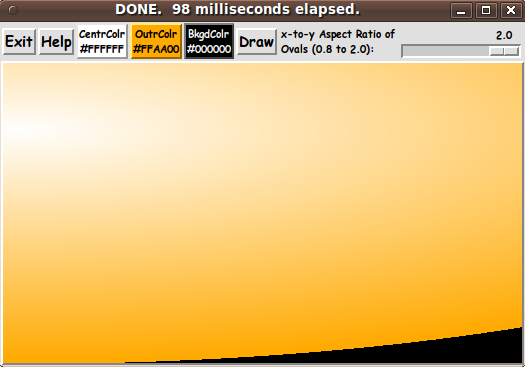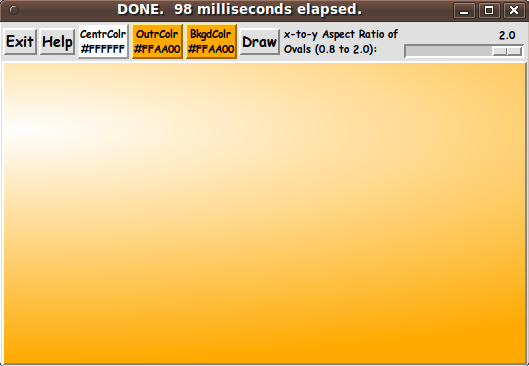|
This Tk coding structure is discussed in more detail on the page
A Canonical Structure for Tk Code --- and variations.
This structure makes it easy for me to find code sections --- while
generating and testing a Tk script, and when looking for code snippets
to include in other scripts (code re-use).
I call your attention to step-zero.
One new thing that I have started doing in 2013 is using a text-array
for text in labels, buttons, and other widgets in the GUI.
This can make it easier for people to internationalize my scripts.
I will be using a text-array like this in most of my scripts in the future.
Experimenting with the GUI
As in all my scripts that use the 'pack' geometry manager (which is all
of my 100-plus scripts, so far), I provide the four main pack parameters
--- '-side', '-anchor', '-fill', '-expand' --- on all of the 'pack'
commands for the frames and widgets.
That helps me when I am initially testing the behavior of a GUI
(the various widgets within it) as I resize the main window.
I think that I have used a nice choice of the 'pack' parameters.
The label and button and scale widgets stay fixed in size and
relative-location as the window is re-sized --- while the canvas
area expands/contracts appropriately if the window is re-sized.
You can experiment with the '-side', '-anchor', '-fill',
and '-expand' parameters on the 'pack' commands for the various
frames and widgets --- to get the widget behavior that you want.
---
Additional GUI experimentation:
You might want to change the fonts used for the various
GUI widgets.
For example, you could change '-weight' from 'bold' to 'normal'
--- or '-slant' from 'roman' to 'italic'. Or change font families.
In fact, you may NEED to change the font families, because
the families I used may not be available on your computer ---
and the default font that the 'wish' interpreter chooses may not
be very pleasing.
I use variables to set geometry parameters of widgets ---
parameters such as border-widths and padding.
And I have included the '-relief' parameter on the definitions
of frames and other widgets.
Feel free to experiment with those 'appearance' parameters as well.
---
Note that the 3 'Color' buttons call on a color-selector-GUI
script to set the color-gradient and background colors.
You can make that color-selector script by cutting-and-pasting
the code from the page that offers
a non-obfuscated color selector GUI on this site.
Some features of the code
There are plenty of comments in the code, to describe
what most of the code-sections are doing.
You can look at the top of the PROCS section of the code to see a
list of the procs used in this script, along with brief descriptions
of how they are called and what they do.
The main proc is the 'ReDraw' proc which is used to draw the sequence
of oval curves on the canvas using
- the currently-specified colors
- the current 'center point'
- the current 'aspect ratio'
- the current canvas dimensions.
A proc that may be of some interest is 'update_color_labels'.
It is called by the 3 set-color-and-redraw procs
- 'set_color1'
- 'set_color2'
- 'set_background_color'
to update the background and foreground colors on the 3 buttons, as
well as to update the text on the 3 color buttons to show the
current color in hex RGB color format.
Comments in the Code
It is my hope that the copious comments in the code will help Tcl-Tk
coding 'newbies' get started in making GUI's like this.
Without the comments, potential young Tcler's might be tempted to
return to their iPhones and iPads and iPods --- to watch videos of
posted by teenagers, whose parents would probably prefer that their
child had not posted the video (which makes them --- the parents
as well as the child --- look like a blemish
on the human evolutionary chain).
The Tcl-Tk CODE
Here is a link to CODE for the Tk script
'draw_colorGradientOval_tween2colors_fromSelectedPoint.tk'.
SOME POTENTIAL ENHANCEMENTS:
This script uses Tk drawing commands (on the Tk canvas) of the
form:
|