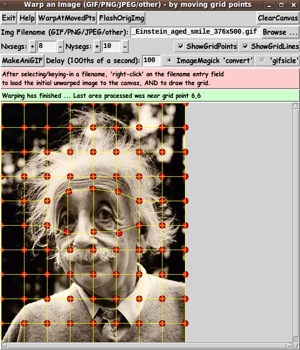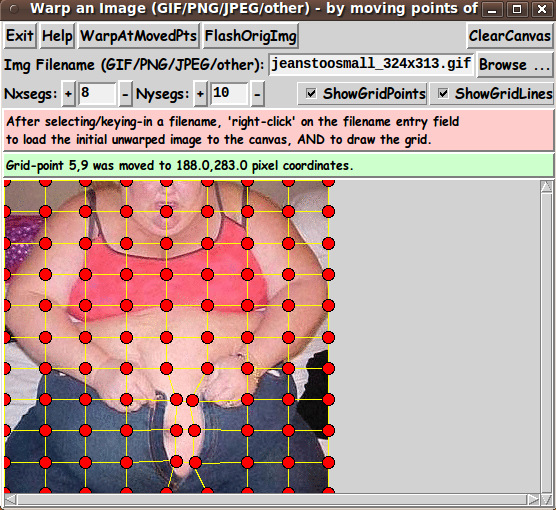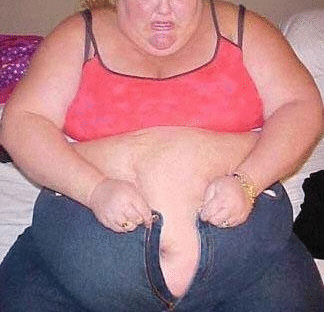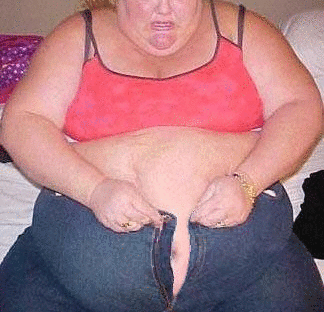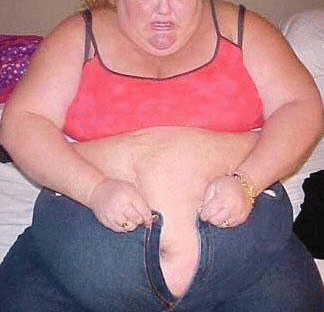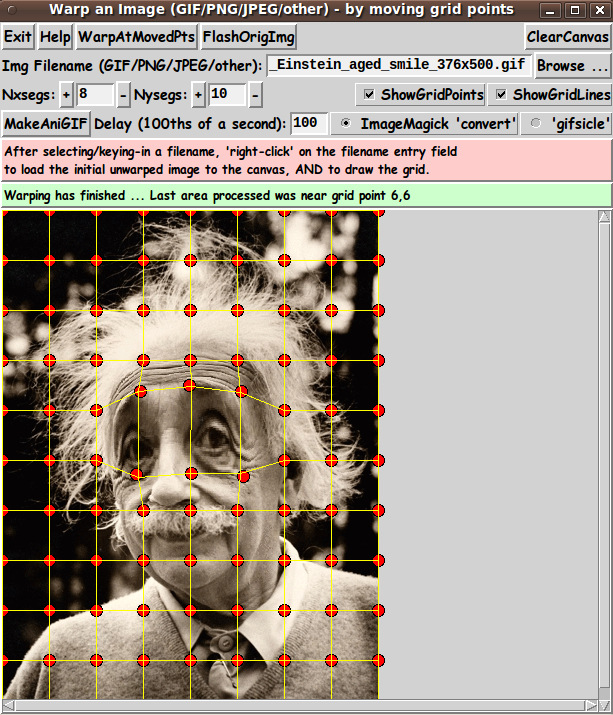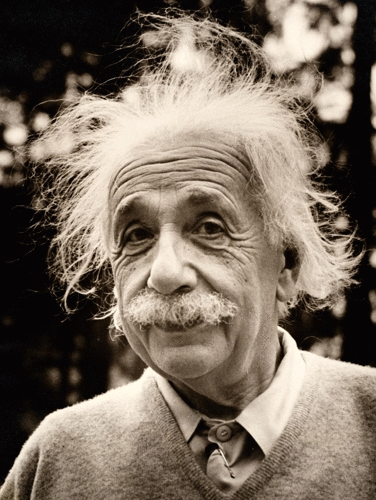|
This puts the in-memory image 'IDimg0' onto the canvas and removes it
after about 2 seconds. Note that it does not reload the original image
into memory. This routine simply refers to the already-loaded image.
Handling huge images
To be able to scroll huge images, a '-scrollregion' parameter is
used to configure the (scrollable) canvas --- in proc 'set_scrollregion_size'.
There are probably other noteworthy 'features' of the code that could
and should be mentioned here.
In fact, it would probably be helpful to provide some 'lessons learned'
about
-
the 'move_point' procs and their bindings to tag or canvas
-
the need to keep the grid-points 'above' the grid-lines, so that
the grid-lines do not interfere with selecting a grid-point to move.
There are a few comments in the code on these issues, but they deserve
a little more discussion. However, this 'features of the code' section
is long enough as is. Enough for now.
It is my hope that the copious comments in the code will help Tcl-Tk
coding 'newbies' get started in making GUI's like this.
Without the comments, potential young Tcler's might be tempted to
return to their iPhones and iPads and iPods --- to watch videos
of Steven Colbert imitating his hero --- Bill O'Reilly.
The Tcl-Tk CODE
Here is a link to CODE for the script
'tkImageGridWarp_withFixedEdge.tk'.
INSTALLING THE UTILITY/APP:
This utility/app consists of ONE Tk script.
This script could be put in a sub-directory of the
user's home directory, such as $HOME/apps/tkImageGridWarp.
Then the user can use his/her desktop system (such as Gnome or KDE) to
set up the main Tk script as an icon on the desktop (or in a desktop 'panel').
Then, whenever the user wants to warp an image, he/she can click on the icon
to startup the 'grid-warp-image' GUI.
SOME POSSIBLE ENHANCEMENTS
In using this utility over the next year, I may find that
I would like to add a few capabilities, such as
1) Add a 'MakeAniGIF' button to make an animated GIF
from the original image and a warped image (in about a second) ---
to 'transition' repeatedly, back-and-forth between the two images.
The user could be given options to specify --- such as
wait-time between frames. Another option could be a choice of the
utility to use to make the animated GIF. For example, either ImageMagick
'convert' or 'gifsicle' could be used to make the animated GIF file.
After making a warped image, making the animated GIF would be as easy
as clicking on the 'MakeAniGIF' button.
2) Allow for handling transparency in a selected image file (for
GIF and PNG files).
3) Allow for 'SLIDING' the 'edge' grid points
along the edges of the image --- or even pulling them 'INWARD'.
However, the grid-handling code then becomes quite a bit more complex.
So it might be good to keep this script intact and make a new
'tkImageGridWarp_withSemiFixedEdge.tk' script.
An even more enhanced script would allow for a background-color margin
around the image and allow for pushing the 'edge' grid points 'OUTWARD'.
---
Handling All the Things a User Could Do With the GUI
(and ... 90-plus% of the code is there)
I have tried quite a few different operations with the GUI, such as:
* loading one image, then a different (sized) image
* starting with the default grid, then changing Nxsegs and Nysegs
* turning the grid on and off.
I resolved quite a few issues in the process, but there are probably
a few remaining. However, I rejoice that 95% to 99% of the code is
in place to achieve the goals I had in mind. Any further fixes and
enhancements will probably feel like nothing compared to what I
have been through in developing and testing this script.
The writing and testing of this script rivals the amount of effort
that I had to expend in developing the 3D model viewing script on a page named
A 3D Model File Loader-and-Examiner - for OBJ, PLY, OFF, STL, FEA files.
There is certainly a lot more challenge in creating a 'robust' interactive
Tk script than there is in making a 'demo' Tk script in which a sequence of
operations is basically hard-coded in the script --- thus making it
unnecessary to handle essentially anything a user might do with a
GUI that has quite a few control widgets on it.
---
By the way, I notice an 'artifact' in the sample warped image above.
I think I need to make a change in technique used in one of the procs in the 3-proc
hierarchy of 'warping' procs. I will probably make an improvement in the
code above and post an improved test image (and animated GIF) within the
next few weeks (before May 2014). The change will probably not increase
the lines/characters of code at all. There might be a slight decrease.
IN CONCLUSION
As I have said on several other code-donation pages on this FE site ...
There's a lot to like about a utility that is 'free freedom' ---
that is, no-cost and open-source so that you can modify/enhance/fix
it without having to wait for someone else to do it for you
(which may be never).
A BIG THANK YOU to Ousterhout for starting Tcl-Tk, and a BIG THANK YOU
to the Tcl-Tk developers and maintainers who have kept the simply MAH-velous
'wish' interpreter going.
2014mar25 UPDATE
I indicated above in the 'Possible Enhancements' section that there was
an 'artifact' in an image and an animated GIF above. I said I would revise
the code to fix the cause of the artifact and replace the 2 images and
the code. I have done that.
And to demonstrate that the above image was not a 'fluke', here is
another example --- using W. C. Fields.
He was known to have a large nose, later in life. Here is a photo
of him at that time.

Here is a warping grid that I put on that photo --- to reduce the
size of his nose and to put a little bit of a smile on his face.
|