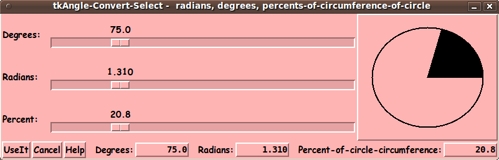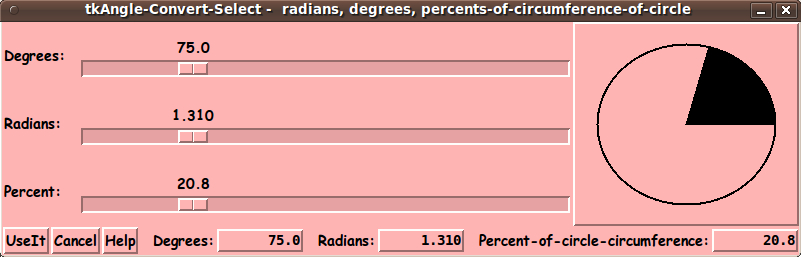|
This Tk coding structure is discussed in more detail on the page
A Canonical Structure for Tk Code --- and variations.
This structure makes it easy for me to find code sections --- while
generating and testing a Tk script, and when looking for code snippets
to include in other scripts (code re-use).
I call your attention to step-zero.
One new thing that I have started doing recently is using a text-array variable
--- named 'aRtext' --- for text in labels, buttons, and other widgets in the GUI.
This can make it easier for people to internationalize my scripts.
I will be using a text-array like this in most of my scripts in the future.
Experimenting with the GUI
As in all my scripts that use the 'pack' geometry manager
(which is all of my 100-plus scripts, so far), I provide the
four main 'pack' parameters:
- '-side'
- '-anchor'
- '-fill'
- '-expand'
on all of the 'pack' commands for the frames and widgets.
That helps me when I am initially testing the behavior of a GUI
(the various widgets within it) as I resize the main window.
In this particular GUI, like for the 'color selector' GUI on which
it was based, I have chosen to make the window stay at the same
size that it takes when it is initially 'packed'.
However, one could comment the statement
wm resizable . 0 0
and activate the statement
wm minsize . $minWinWidthPx $minWinHeightPx
and the statements that set the min-width and min-height values.
---
I have used some 'well-behaved' choices for the 'pack' parameters.
In particular ...
The labels and buttons and scales are set to stay fixed in size and
relative-location as the window is re-sized.
But it might be nice to make the canvas increase in size if the
window is increased in size.
Currently, the calculation for putting the circle and filled-angle on
the canvas may not scale properly as window size is changed.
If you want to make the window resizable, you can
experiment with the '-side', '-anchor', '-fill',
and '-expand' parameters on the 'pack' commands for the various
frames and widgets --- to get the widget behavior that you want
--- and adjust the calulations for drawing the circle and filled-angle,
if necessary.
---
Additional experimentation with the GUI
--- its appearance:
You might want to change the fonts used for the various GUI widgets.
For example, you could change '-weight' from 'bold' to 'normal'
--- or '-slant' from 'roman' to 'italic'.
Or change font families.
In fact, you may NEED to change the font families, because
the families I used may not be available on your computer ---
and the default font that the 'wish' interpreter chooses may not
be very pleasing.
I use variables to set geometry parameters of widgets ---
parameters such as border-widths and padding.
And I have included the '-relief' parameter on the definitions
of frames and widgets.
Feel free to experiment with those 'appearance' parameters as well.
Some features in the code
There are plenty of comments in the code, to describe
what most of the code-sections are doing.
You can look at the top of the PROCS section of the code to see a
list of the procs used in this script, along with brief descriptions
of how they are called and what they do.
The main procs are as follows.
|