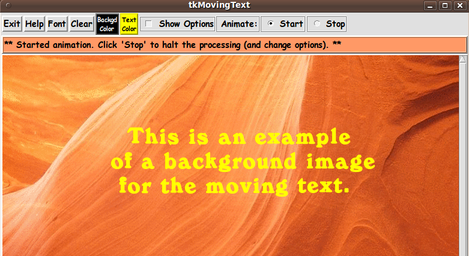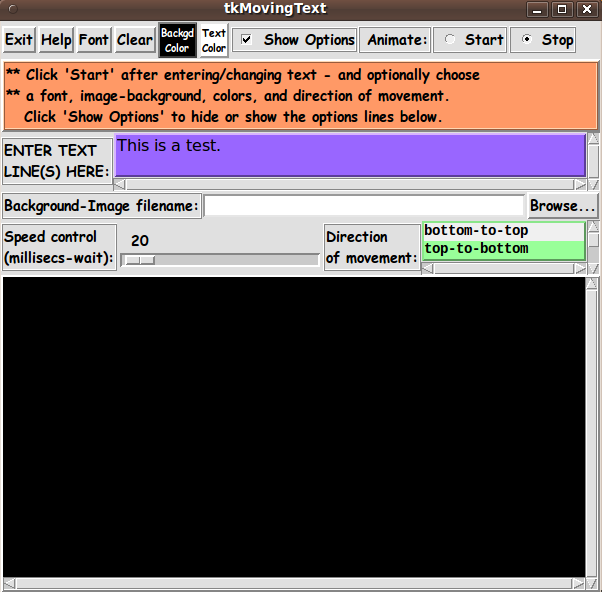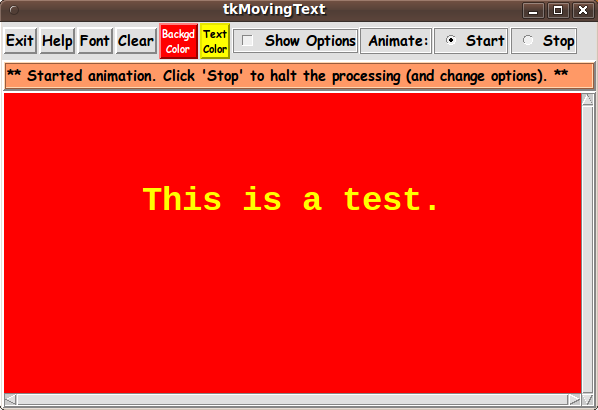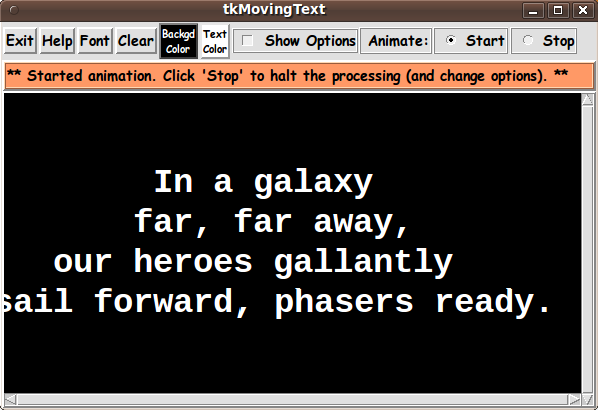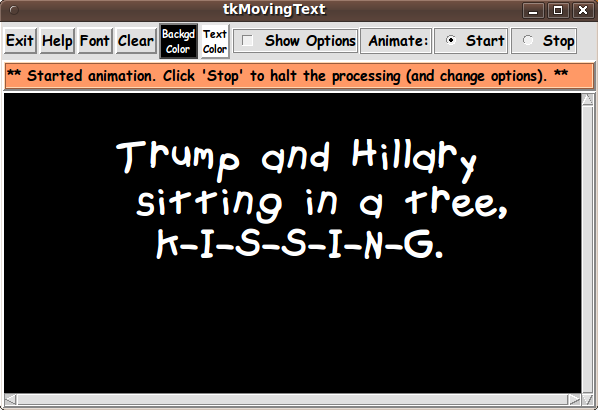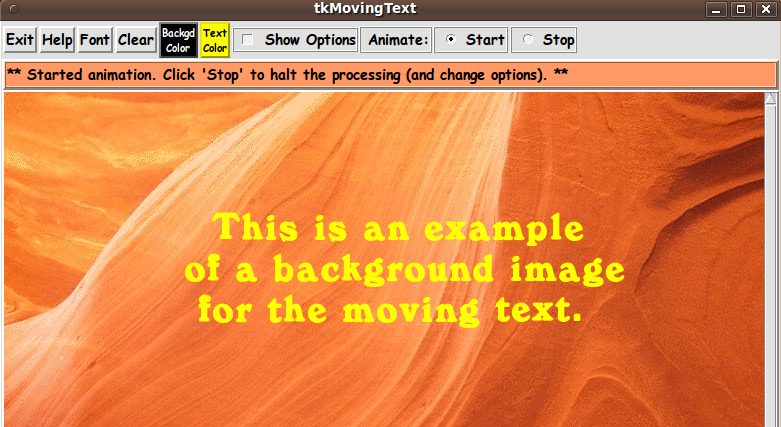|
This Tk coding structure is discussed in more detail on the page
A Canonical Structure for Tk Code --- and variations.
This structure makes it easy for me to find code sections --- while
generating and testing a Tk script --- and when looking for code snippets
to include in other scripts (code re-use).
I call your attention to step-zero.
One thing that I started doing in 2013 is using a text-array variable
--- named 'aRtext' --- for text in labels, buttons, and other widgets
in the GUI.
This can make it easier for people to internationalize my scripts.
I will be using a text-array like this in most of my scripts in the future.
Experimenting with the GUI
As in all my scripts that use the 'pack' geometry manager
(which is all of my 100-plus scripts, so far), I provide the
four main 'pack' parameters:
- '-side'
- '-anchor'
- '-fill'
- '-expand'
on all of the 'pack' commands for the frames and widgets.
That helps me when I am initially testing the behavior of a GUI
(the various widgets within it) as I resize the main window.
I think that I have used a nice choice of the 'pack' parameters.
In particular ...
The labels and buttons and entry widgets stay fixed in size and
relative-location as the window is re-sized --- while
the area containing the 'canvas' expands/contracts
as the window is re-sized.
You can experiment with the '-side', '-anchor', '-fill',
and '-expand' parameters on the 'pack' commands for the various
frames and widgets --- to get the widget behavior that you want.
---
Additional experimentation with the GUI
--- its appearance:
You might want to change the fonts used for the various GUI widgets.
For example, you could change '-weight' from 'bold' to 'normal' ---
or '-slant' from 'roman' to 'italic'.
Or change font families.
In fact, you may NEED to change the font families, because
the families I used may not be available on your computer ---
and the default font that the 'wish' interpreter chooses may not
be very pleasing.
I use variables to set geometry parameters of widgets ---
parameters such as border-widths and padding.
And I have included the '-relief' parameter on the definitions
of frames and widgets.
Feel free to experiment with those 'appearance' parameters as well.
---
Note that the two 'Color' buttons call on a color-selector-GUI
script to set the colors.
You can make that color-selector script by copying-and-pasting
the code from the page offering
'a non-obfuscated color selector GUI'
on this site.
Some comments and code at the bottom of this 'tkMovingText' Tk script explain
how you can implement the RGB-color selector Tk script.
You can put the color-selector Tk script in the same directory as the
'tkMovingText' Tk script.
---
Note that the 'Font' button calls on a font-selector-GUI script to set the colors.
You can make that font-selector script by copying-and-pasting the code from
the page offering
'YAFS (Yet Another Font Selector) font selector GUI'
on this site.
Some comments and code at the bottom of this 'tkMovingText' Tk script explain
how you can implement the font selector Tk script.
You can put the font-selector Tk script in the same directory as the
'tkMovingText' Tk script.
Some features in the code
There are plenty of comments in the code, to describe
what most of the code-sections are doing.
You can look at the top of the PROCS section of the code to see a
list of the procs used in this script, along with brief descriptions
of how the procs are called and what they do.
---
Below is a brief overview of the procs of the script.
|