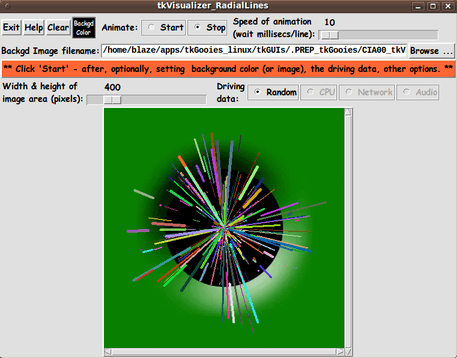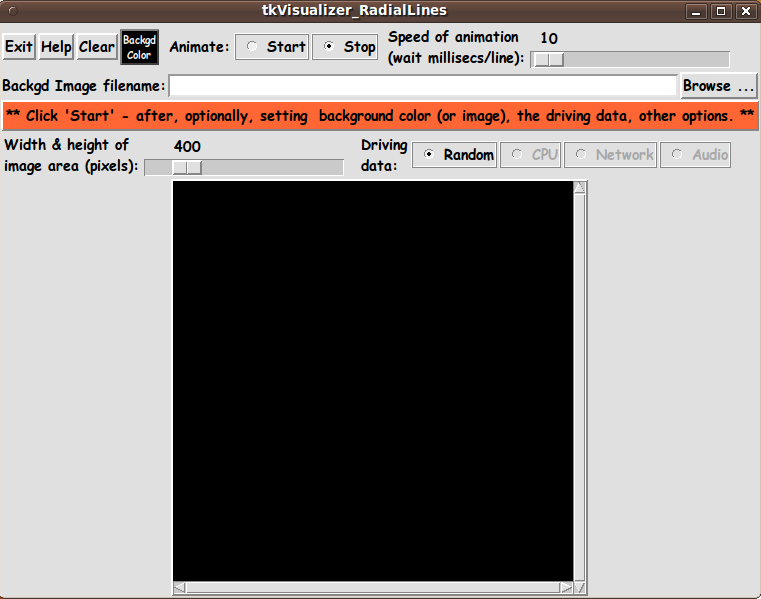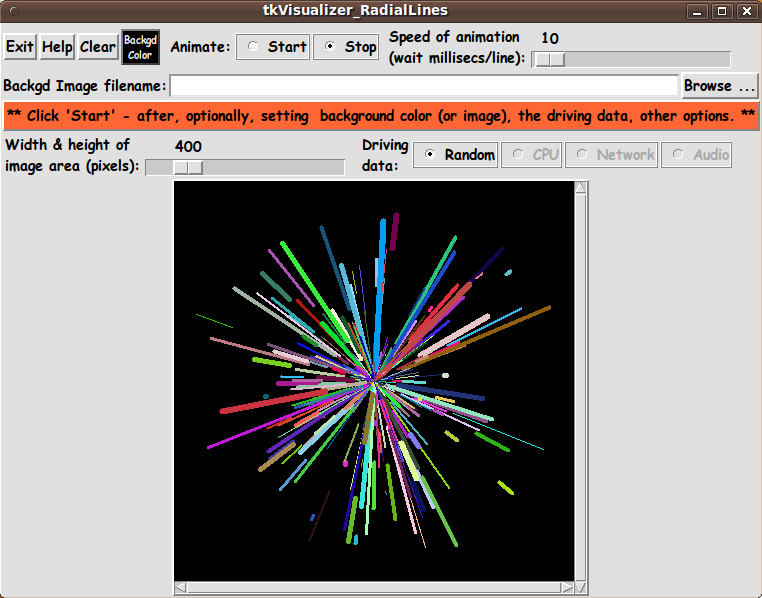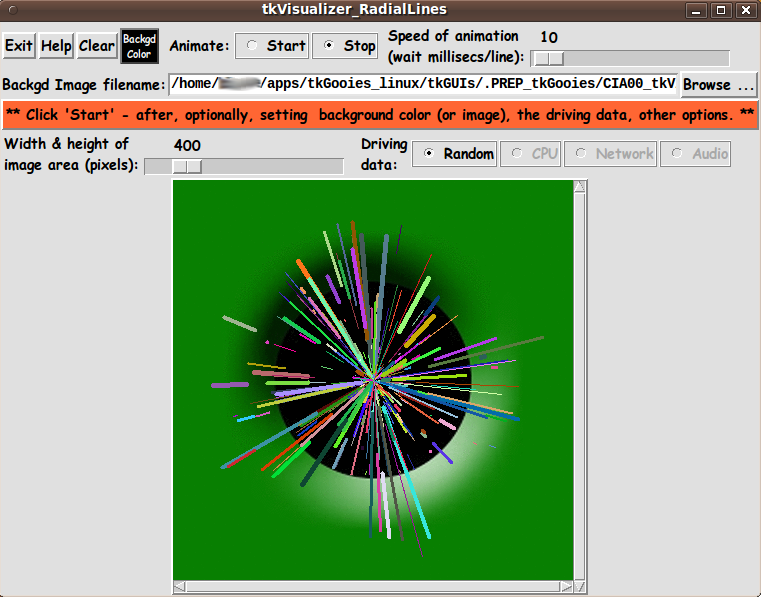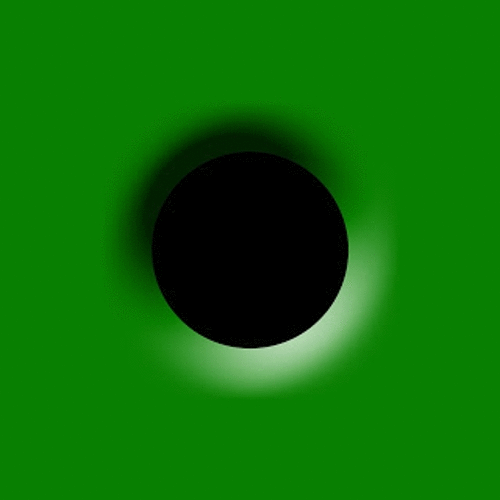|
One thing that I discovered in testing a previously-created GUI is a
'trick' to make the GUI (in particular the 'canvas' area) resize nicely
after a change to the image-size via the image-size scale widget.
It turned out that the resizing would not occur after the tester (me)
would resize the window by tugging on an edge or corner of the window.
But the resizing would occur nicely before that 'manual intervention'
with the window manager.
It turned out that a Tk 'wm' (window manager) command --- namely
wm geometry . {}
can be used to restore the nice auto-resizing of the canvas area
around the image area.
By some searches on wiki.tcl.tk (with terms like 'wm resize'),
I found this 'trick' used on the page
http://wiki.tcl.tk/10720 (weeEdit) --- in the '-command' of
a 'Resize window' button.
In this code, the 'wm geometry . {}' statment was being used
to resize a 'text' widget, not a 'canvas' widget.
A search on the string
wm geometry . {}
at wiki.tcl.tk revealed that
this 'wm statement' was mentioned in a section titled
'word Wrap Via Tk Text Widget' --- on the page
http://wiki.tcl.tk/44 (Additional string functions)
--- with the comment 'Make sure the toplevel shrinks or
expands to fit'.
Thanks to 'D.McC' (David McClamrock) for
publicizing this seldom-mentioned technique.
I have never seen this 'toplevel shrink/expand' technique ---
using 'wm geometry . {}' --- mentioned in the Tcl-Tk books that I
have used the most --- the Eric Foster-Johnson books and the
Brent Welch books.
But I did find mention of this capability in the original 1994 edition
of the John Ousterhout Tcl-Tk book --- on page 237 --- where it says:
"If you would like to restore a window to its natural size,
you can invoke 'wm geometry' with an empty geometry string:
wm geometry . {}
"This causes Tk to forget any size specified by the user or by
'wm geometry' so the window returns to its natural size."
Apparently 'wm geometry . {}' can be used to cause Tk to signal
the window manager and/or the 'wish' interpreter
to resize the toplevel window according to
the widget sizes within the window --- for example, after
a user has clicked on a 'button' that causes the
Tk-GUI to be re-configured.
Comments in the Code
It is my hope that the copious comments in the code might help
Tcl-Tk coding 'newbies' get started in making GUI's like this.
Without the comments --- especially in the 'animate' proc ---
the code might look even more cryptic than it already is.
Without the comments, potential young Tcler's might be tempted to
return to their iPhones and iPads and iPods --- to look for
videos of the latest high-profile gun death(s) --- or various
low-profile gun deaths not being covered by the national news outlets
--- because people were merely maimed (not killed) --- or
because not enough people (or not enough 'people of value')
were killed.
(Homicides rule --- in the news. Hideous maiming and a lifetime
of pain do not make the national --- or even local --- news.
Quantity of homicides also rules. And location matters.
Shootings in 'bad neighborhoods' may make the local newspapers,
but most do not make it to national TV and video.)
The Tk Script CODE
Here is a link to CODE for the Tk script
'tkVisualizer_RadialLines.tk'.
With your web browser, you can 'right-click' on this link ---
and in the menu that pops up, select an item like
'Save Link Target As ...' --- to save this file to your
local computer.
Then you can rename the file to remove the '.txt' suffix.
Make sure that you have execute permission set on the file ---
in order to execute the script.
---
Here is the 500x500 pixel background GIF image that I used for testing.
|